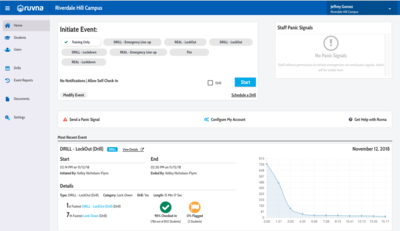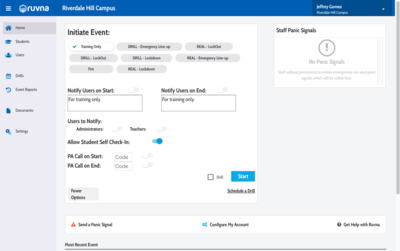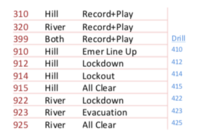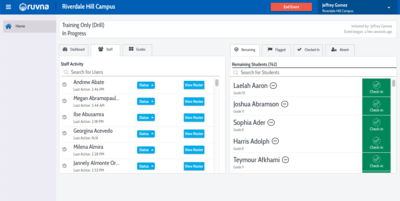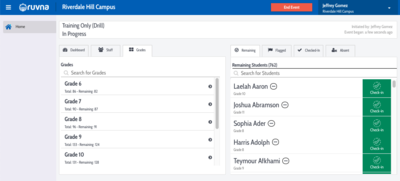Access Ruvna for Emergencies (Admins): Difference between revisions
Appearance
No edit summary |
|||
| Line 8: | Line 8: | ||
| cat2 = Communication | | cat2 = Communication | ||
| maintained = JG | | maintained = JG | ||
| year = | | year = 2019-2020 | ||
}} | }} | ||
Revision as of 14:44, 22 August 2019
| Ruvna replaces your paper and clipboard rosters during times of crisis. This article takes you through login and use. | |
| Intended for Employees | |
| Categorized under RCS software and services and Communication | |
| Maintained by Jeffrey Gomez | |
| in need of review. |
Log in to Ruvna
- Log into my.riverdale.edu and click the Ruvna icon OR
- navigate to riverdale.ruvna.com OR
- open the Ruvna iOS App on your iPhone THEN
Review Ruvna Dashboard
Administrators can START or END an event.
- Click on the DRILL you would like to START
- Click on Modify Event
- Choose the options that apply
- Click START to begin the Event
You have the following options
- Notify users
- Allow student self check in
- Add a PA code for the START and END
- PA Codes
During a Drill
Administrators can follow along live to see exactly which students are safe, who has not been checked-in yet, and who might need help.
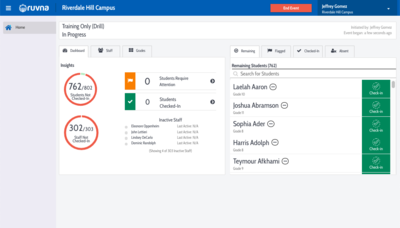
Check in your students
Check in someone else
Check in someone else's students
- Search for teacher
- Select teacher
- Select desired roster (if more than one)
- Check or mark absent each student