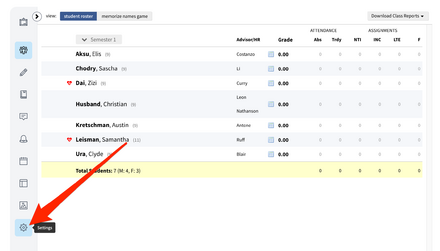Add Recurring Meeting Links to Veracross: Difference between revisions
Appearance
Mvanmierlo (talk | contribs) Created page with "== Create a Recurring Meeting == === Using Google Meet === # Go to meet.google.com # Click on '''''New Meeting''''' # Click on '''''Create a meeting for later''''' # Copy the '''''Meeting link'''''. An example link looks like the following: #* https://meet.google.com/xxx-xxxx-xxx More resources related to Google Meet can be found here on [https://support.google.com/a/users/answer/9847245?hl=en&ref_topic=13268466&sjid=12152193798820079794-NA Google Workspace Learning]...." |
Mvanmierlo (talk | contribs) No edit summary |
||
| (10 intermediate revisions by 2 users not shown) | |||
| Line 1: | Line 1: | ||
{{AboxNew | |||
| name = Add recurring meeting links to Veracross | |||
| learning = | |||
| instruction = x | |||
| community = x | |||
| summ = How to create recurring meeting links and add them to Veracross classes | |||
| maintained = MV | |||
| year = 2025-2026 | |||
}} | |||
__TOC__ | |||
== Create a Recurring Meeting == | == Create a Recurring Meeting == | ||
=== Using Google Meet === | === Using Google Meet === | ||
# Go to meet.google.com | # Go to [https://meet.google.com meet.google.com] | ||
# Log in with your '''''Riverdale Google Account''''' | |||
# Click on '''''New Meeting''''' | # Click on '''''New Meeting''''' | ||
# Click on '''''Create a meeting for later''''' | # Click on '''''Create a meeting for later''''' | ||
# Copy the '''''Meeting link'''''. An example link looks like the following: | # Copy the '''''Meeting link'''''. An example link looks like the following: | ||
#* | #* meet.google.com/xxx-xxxx-xxx | ||
More resources related to Google Meet can be found here on [https://support.google.com/a/users/answer/9847245?hl=en&ref_topic=13268466&sjid=12152193798820079794-NA Google Workspace Learning]. | More resources related to Google Meet can be found here on [https://support.google.com/a/users/answer/9847245?hl=en&ref_topic=13268466&sjid=12152193798820079794-NA Google Workspace Learning]. | ||
| Line 13: | Line 25: | ||
=== Using Zoom === | === Using Zoom === | ||
# Go to riverdale.zoom.us | # Go to [https://riverdale.zoom.us riverdale.zoom.us] | ||
# Log in with your Riverdale Google Account | |||
# Click on '''''Schedule a Meeting''''' | # Click on '''''Schedule a Meeting''''' | ||
# Give your meeting a name in the '''''Topic''''' field | # Give your meeting a name in the '''''Topic''''' field | ||
| Line 25: | Line 38: | ||
== Add Meeting Link to Veracross Class == | == Add Meeting Link to Veracross Class == | ||
Using the invite link you created and copied from above, follow these instructions for adding them to your Veracross classes. | |||
*Go to [https://portals.veracross.com/riverdale/ portals.veracross.com/riverdale/] and navigate to your Course. | |||
*Click on the settings icon in the lower-left hand corner <br><br>[[File:settings in VC.png|440px]]<br><br> | |||
*Paste the URL in the field that says '''''Virtual Meeting URL''''' and tick the box that says '''''Display Virtual Meeting on Daily Schedule'''''<br><br>[[File:portals.png|440px]]<br><br> | |||
*Click '''''Save''''' | |||
Latest revision as of 17:35, 30 June 2025
 | |
|---|---|
 | |
| Summary | How to create recurring meeting links and add them to Veracross classes |
| Author | Maintained by Matthijs van Mierlo |
| Help | Get help with this article |
| Status | Up-to-date for the 2025-2026 school year. |
Create a Recurring Meeting
Using Google Meet
- Go to meet.google.com
- Log in with your Riverdale Google Account
- Click on New Meeting
- Click on Create a meeting for later
- Copy the Meeting link. An example link looks like the following:
- meet.google.com/xxx-xxxx-xxx
More resources related to Google Meet can be found here on Google Workspace Learning.
Using Zoom
- Go to riverdale.zoom.us
- Log in with your Riverdale Google Account
- Click on Schedule a Meeting
- Give your meeting a name in the Topic field
- Check the box next to Recurring meeting
- Click on the dropdown menu next to Recurrence
- Click No Fixed Time
- Click Save
- Copy the Invite Link
More resources related to recurring meetings in Zoom can be found here on the Zoom Support Page.
Add Meeting Link to Veracross Class
Using the invite link you created and copied from above, follow these instructions for adding them to your Veracross classes.
- Go to portals.veracross.com/riverdale/ and navigate to your Course.
- Paste the URL in the field that says Virtual Meeting URL and tick the box that says Display Virtual Meeting on Daily Schedule
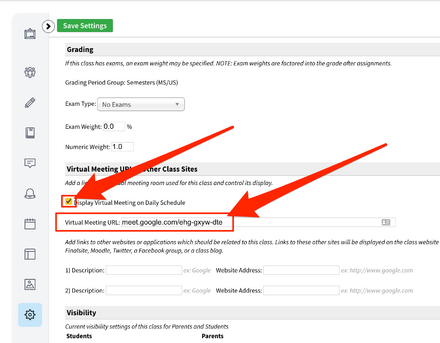
- Click Save