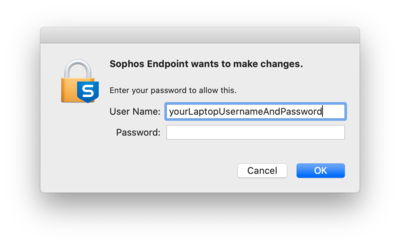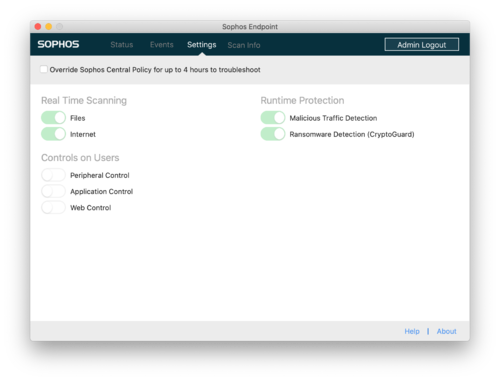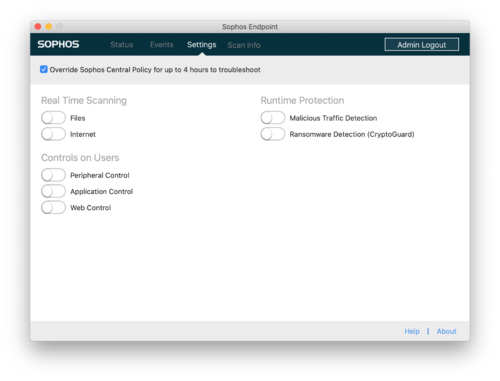Install Sophos Antivirus Software: Difference between revisions
No edit summary |
Mvanmierlo (talk | contribs) No edit summary |
||
| (23 intermediate revisions by 3 users not shown) | |||
| Line 1: | Line 1: | ||
{{ | {{AboxNew | ||
| name = Install Sophos Antivirus Software | |||
| learning = | |||
| instruction = | |||
| community = x | |||
| summ = Sophos Endpoint Protection secures your RCS owned laptop (Windows or MacOS) | |||
| maintained = JM | |||
| year = 2024-2025 | |||
}} | }} | ||
__TOC__ | |||
'''NOTE:''' This can ONLY be installed on Riverdale-owned devices. | |||
==Installation== | |||
Running Sophos is required on all Riverdale-owned computers in order to safeguard school data. We use Sophos Endpoint Protection, which can be installed via Self-Service for Mac and manually installed for Windows. On a Windows computer, please open a support ticket and we can assist. | |||
==Notifications== | |||
If Sophos detects any malicious files or PUA (potentially unwanted application), then it will notify you using your operating systems notification system. | |||
To check on status of your device: | |||
#Click on the Sophos icon and click '''''Open Sophos Endpoint''''' | |||
#The dashboard will present a summary of any detections found on your device | |||
#Click into any category to see additional details | |||
#For any questions or assistance, please call '''''x50''''' {{tsreq}} | |||
==Navigating the Sophos Console== | |||
===Admin Login=== | ===Admin Login=== | ||
In order to make any changes to settings or to resolve notifications you must click | In order to make any changes to settings or to resolve notifications you must click '''''Admin Login''''' first. | ||
[[File:SophosAdminLoginButton.png|200px]] | [[File:SophosAdminLoginButton.png|200px]] | ||
| Line 30: | Line 36: | ||
===Settings=== | ===Settings=== | ||
Once you have authenticated through | Once you have authenticated through '''''Admin Login''''' you can click the '''''Settings''''' tab to view enabled settings. | ||
[[File:SophosSettings.png|500px]] | [[File:SophosSettings.png|500px]] | ||
Sophos Endpoint settings are managed by the RCS tech department. We do not block web pages or track your browser history. Sophos will however block malicious web traffic and downloads using its '''Real Time Scanning''' and '''Runtime Protection''' features. If Sophos does block traffic that you need to access, you may override the settings by checking the checkbox as shown below. This will allow you to disable individual or all settings for up to 4 hours. | Sophos Endpoint settings are managed by the RCS tech department. We do not block web pages or track your browser history. Sophos will however block malicious web traffic and downloads using its '''''Real Time Scanning''''' and '''''Runtime Protection''''' features. If Sophos does block traffic that you need to access, you may '''''override''''' the settings by checking the checkbox as shown below. This will allow you to disable individual or all settings for up to 4 hours. | ||
[[File:SophosSettingsOverride.png|500px]] | [[File:SophosSettingsOverride.png|500px]] | ||
Latest revision as of 18:37, 24 February 2025
 | |
|---|---|
 | |
| Summary | Sophos Endpoint Protection secures your RCS owned laptop (Windows or MacOS) |
| Author | Maintained by Jeremy Martinez |
| Help | Get help with this article |
| Status | Up-to-date for the 2024-2025 school year. |
NOTE: This can ONLY be installed on Riverdale-owned devices.
Installation
Running Sophos is required on all Riverdale-owned computers in order to safeguard school data. We use Sophos Endpoint Protection, which can be installed via Self-Service for Mac and manually installed for Windows. On a Windows computer, please open a support ticket and we can assist.
Notifications
If Sophos detects any malicious files or PUA (potentially unwanted application), then it will notify you using your operating systems notification system.
To check on status of your device:
- Click on the Sophos icon and click Open Sophos Endpoint
- The dashboard will present a summary of any detections found on your device
- Click into any category to see additional details
- For any questions or assistance, please call x50 submit a tech support request
Admin Login
In order to make any changes to settings or to resolve notifications you must click Admin Login first.
You will then be promoted for you laptop password to continue.
Settings
Once you have authenticated through Admin Login you can click the Settings tab to view enabled settings.
Sophos Endpoint settings are managed by the RCS tech department. We do not block web pages or track your browser history. Sophos will however block malicious web traffic and downloads using its Real Time Scanning and Runtime Protection features. If Sophos does block traffic that you need to access, you may override the settings by checking the checkbox as shown below. This will allow you to disable individual or all settings for up to 4 hours.