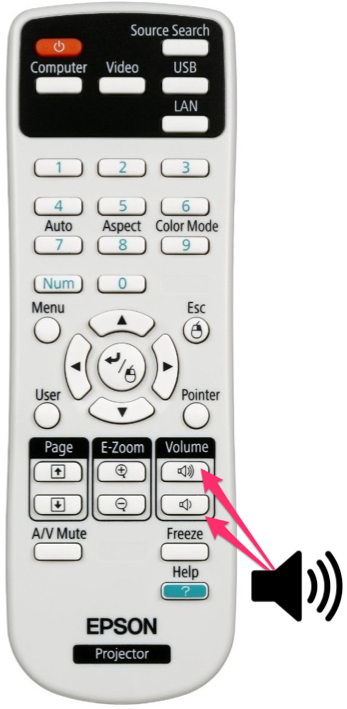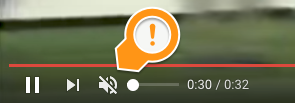Adjust Audio Levels on Projectors: Difference between revisions
Appearance
No edit summary |
|||
| Line 20: | Line 20: | ||
# Make sure the volume isn't muted on the source site (YouTube, for example). | # Make sure the volume isn't muted on the source site (YouTube, for example). | ||
[[File:Muted in YouTube.png|400 px]] | [[File:Muted in YouTube.png|400 px]] | ||
# Raise the volume using the remote control for your projector. | |||
# Navigate to System Preferences->Sound and make sure your "Output" is set to your projector or your rooms Apple TV. It should not be set to "Internal Speakers". | |||
# [https://support.riverdale.edu Submit a Tech Request] for more help. | |||
Revision as of 19:08, 25 August 2017
| This page will help you adjust the volume (and troubleshoot sound issues) while connected to a projector. | |
| Intended for Employees | |
| Categorized under Classroom Technology and Systems | |
| Maintained by Derek Smith | |
| in need of review. |
Adjusting Sound at the River Campus (Epson BrightLink)
When you're connected to your Epson BrightLink Projector via HDMI, you will adjust the volume using the Epson Remote control's volume buttons, as seen in the image below.
Troubleshooting sound issues
- Make sure the volume isn't muted on the source site (YouTube, for example).
- Raise the volume using the remote control for your projector.
- Navigate to System Preferences->Sound and make sure your "Output" is set to your projector or your rooms Apple TV. It should not be set to "Internal Speakers".
- Submit a Tech Request for more help.