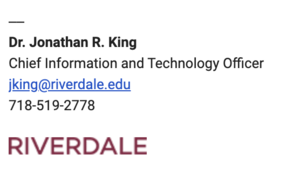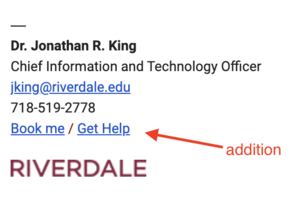Update my email signature: Difference between revisions
No edit summary |
|||
| (5 intermediate revisions by 2 users not shown) | |||
| Line 9: | Line 9: | ||
}} | }} | ||
We apply a | We apply a email signature template when new employees join Riverdale. Employees have the option to keep the default OR apply one of their personal choice. | ||
== Standardized Email Signatures for all Employees == | |||
In recent years, our email signatures have included a variety of logos, colors, content, and fonts. This has resulted in many signatures with outdated branding and inconsistency in our professional emails. | |||
To make it easier for signatures to include current branding, and increase consistency in official emails, we updated all employees' email signatures and create ones that follow this format for new employees. | |||
Here is an example of the new signature style: | |||
[[File:Email Signature Basic.png|none|thumb]] | |||
* In the new signature, the Riverdale wordmark links to our homepage. | |||
* The phone numbers of employees with numbers assigned in Veracross will be automatically included. | |||
* This signature format allows for some customization, such as the addition of | |||
** your pronouns, | |||
** a cell phone number, | |||
** a “book me” link to a calendaring function. | |||
Since many emails are sent internally to other colleagues or to several of the same contacts, the advice for customization is to “keep it short and simple.” We are asking employees to omit degree information, quotations, and numerous titles. | |||
Here is an example of the new signature with limited customization: | |||
[[File:Email Signature Customized.png|none|thumb]] | |||
== Review Your Email Signature Settings == | == Review Your Email Signature Settings == | ||
| Line 15: | Line 35: | ||
# Select '''''See all settings''''' | # Select '''''See all settings''''' | ||
# Scroll down to the '''''Signature''''' section | # Scroll down to the '''''Signature''''' section | ||
# | # You can perform the following: | ||
#* Edit default settings for new messages and reply/forward | #* Edit default settings for new messages and reply/forward | ||
#* Customize your signature | #* Customize your signature | ||
#* Create multiple signatures | #* Create multiple signatures | ||
== Documentation from Google == | |||
https://support.google.com/mail/answer/8395?hl=en&co=GENIE.Platform%3DDesktop | |||
Latest revision as of 09:11, 20 August 2024
 | |
|---|---|
| Summary | manage and update my gmail email signature |
| Author | Maintained by Rob Shin |
| Help | Get help with this article |
| Status | Up-to-date for the 2024-2025 school year. |
We apply a email signature template when new employees join Riverdale. Employees have the option to keep the default OR apply one of their personal choice.
Standardized Email Signatures for all Employees
In recent years, our email signatures have included a variety of logos, colors, content, and fonts. This has resulted in many signatures with outdated branding and inconsistency in our professional emails.
To make it easier for signatures to include current branding, and increase consistency in official emails, we updated all employees' email signatures and create ones that follow this format for new employees.
Here is an example of the new signature style:
- In the new signature, the Riverdale wordmark links to our homepage.
- The phone numbers of employees with numbers assigned in Veracross will be automatically included.
- This signature format allows for some customization, such as the addition of
- your pronouns,
- a cell phone number,
- a “book me” link to a calendaring function.
Since many emails are sent internally to other colleagues or to several of the same contacts, the advice for customization is to “keep it short and simple.” We are asking employees to omit degree information, quotations, and numerous titles.
Here is an example of the new signature with limited customization:
Review Your Email Signature Settings
- Click the Settings icon (Top right of Gmail. Looks like a gear.)
- Select See all settings
- Scroll down to the Signature section
- You can perform the following:
- Edit default settings for new messages and reply/forward
- Customize your signature
- Create multiple signatures
Documentation from Google
https://support.google.com/mail/answer/8395?hl=en&co=GENIE.Platform%3DDesktop