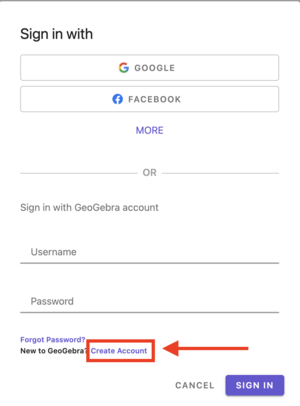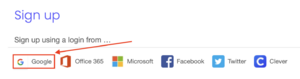Access GeoGebra: Difference between revisions
Mvanmierlo (talk | contribs) No edit summary |
Mvanmierlo (talk | contribs) No edit summary |
||
| (6 intermediate revisions by the same user not shown) | |||
| Line 1: | Line 1: | ||
{{ | {{AboxNew | ||
| name = Access GeoGeobra | |||
| learning = x | |||
| instruction = x | |||
| community = | |||
| summ = GeoGebra is a free online tools for graphing, geometry, regression, and probability | |||
| maintained = MV | |||
| year = 2024-2025 | |||
}} | }} | ||
__TOC__ | |||
==What is GeoGebra?== | ==What is GeoGebra?== | ||
GeoGebra is a free online suite of applications for math and science. GeoGebra includes several different modes by default including: | GeoGebra is a free online suite of applications for math and science. GeoGebra includes several different modes by default including: | ||
| Line 19: | Line 19: | ||
*CAS Calculator | *CAS Calculator | ||
*Scientific Calculator | *Scientific Calculator | ||
GeoGebra has a lot of different tools and functionalities, but some of the major features are listed below for convenience to give you an idea of what GeoGebra can do. For in-depth tutorials and instructions, you can go to https://www.geogebra.org/a/14?lang=en. | GeoGebra has a lot of different tools and functionalities, but some of the major features are listed below for convenience to give you an idea of what GeoGebra can do. For in-depth tutorials and instructions, you can go to https://www.geogebra.org/a/14?lang=en. | ||
| Line 39: | Line 37: | ||
*Creating live classroom activities for monitoring student progress | *Creating live classroom activities for monitoring student progress | ||
== | ==Access GeoGebra== | ||
You will login to GeoGebra using your Riverdale Google account information. Although you can use most of the features without being signed in, signing in with your Riverdale Google account will allow you to save your work, create activities, and organize different GeoGebra files in your profile. We highly recommend signing in to use the software. | You will login to GeoGebra using your Riverdale Google account information. Although you can use most of the features without being signed in, signing in with your Riverdale Google account will allow you to save your work, create activities, and organize different GeoGebra files in your profile. We highly recommend signing in to use the software. | ||
#Go to https://www.geogebra.org/ | #Go to https://www.geogebra.org/ | ||
#Click on <u>Sign In</u> at the right top of the website | #Click on <u>Sign In</u> at the right top of the website | ||
#Click on <u>Create Account</u> at the bottom of the pop-up window[[File:GeoGebra create account.png| | #Click on <u>Create Account</u> at the bottom of the pop-up window[[File:GeoGebra create account.png|thumb|none]] | ||
#Click on <u>Google</u>[[File:Geogebra Create Google.png| | #Click on <u>Google</u>[[File:Geogebra Create Google.png|thumb|none]] | ||
#Fill out the remaining required information to make your account, and then you're all set! | #Fill out the remaining required information to make your account, and then you're all set! | ||
| Line 51: | Line 49: | ||
Now that you made your account, you can simply click the <u>Sign In</u> button at the right top of the window next time you want to <u>GeoGebra</u>, and then <u>Sign In with Google</u>. Remember, if you need to GeoGebra in a pinch and you are unable to Sign-In, you can still use the majority of the online tools, but you won't be able to save your work if you're not signed in. | Now that you made your account, you can simply click the <u>Sign In</u> button at the right top of the window next time you want to <u>GeoGebra</u>, and then <u>Sign In with Google</u>. Remember, if you need to GeoGebra in a pinch and you are unable to Sign-In, you can still use the majority of the online tools, but you won't be able to save your work if you're not signed in. | ||
== | ==Learn and use GeoGebra== | ||
GeoGebra has many online resources and tutorials to help you learn about it's features and tools. If you are just starting out, we recommend looking at the following tutorials from the GeoGebra website, although you can always look for YouTube videos or other online resources if what you're looking for is not listed there. | GeoGebra has many online resources and tutorials to help you learn about it's features and tools. If you are just starting out, we recommend looking at the following tutorials from the GeoGebra website, although you can always look for YouTube videos or other online resources if what you're looking for is not listed there. | ||
| Line 58: | Line 56: | ||
It is important to note that there are different modes or <u>perspectives</u> in GeoGebra. Although you can use most tools in any mode, choosing the correct one will help you see buttons and options specific to what you're trying to do or accomplish. A good place to start is with <u>GeoGebra Classic</u>. It allows you to switch between all the different modes/perspectives and also save your work when you're signed in! | It is important to note that there are different modes or <u>perspectives</u> in GeoGebra. Although you can use most tools in any mode, choosing the correct one will help you see buttons and options specific to what you're trying to do or accomplish. A good place to start is with <u>GeoGebra Classic</u>. It allows you to switch between all the different modes/perspectives and also save your work when you're signed in! | ||
== | ==Access GeoGebra Classic and change modes== | ||
{{DISPLAYTITLE:Use GeoGebra for math?}} | {{DISPLAYTITLE:Use GeoGebra for math?}} | ||
#Log-in to GeoGebra with your Riverdale | #Log-in to GeoGebra with your '''''Riverdale account''''' (<u>Sign In with Google</u>) | ||
# | #Click '''''Calculators''''' | ||
#Click | #Click '''''Calculator Suite''''' | ||
# | #At the top of the new window, you can click '''''Graphing''''' in the dropdown menu | ||
#You can now choose different '''''Perspectives''''' such as '''''Graphing, 3D Calculator, Geometry, CAS, Probability''''' | |||
#On the left hand side of the window you can access graph tools through the '''''Tools''''' menu | |||
#If you want to import tabular data, you can go to '''''Table,''''' click on the '''''vertical three dots (...) ,''''' and then '''''Import data''''' | |||
Access more help tutorials here: | |||
* https://help.geogebra.org/hc/en-us | |||
==I still have questions...?== | ==I still have questions...?== | ||
Latest revision as of 08:40, 5 August 2024
 | |
|---|---|
| Summary | GeoGebra is a free online tools for graphing, geometry, regression, and probability |
| Author | Maintained by Matthijs van Mierlo |
| Help | Get help with this article |
| Status | Up-to-date for the 2024-2025 school year. |
What is GeoGebra?
GeoGebra is a free online suite of applications for math and science. GeoGebra includes several different modes by default including:
- Calculator Suite
- Graphing Calculator
- Geometry
- 3D Calculator
- CAS Calculator
- Scientific Calculator
GeoGebra has a lot of different tools and functionalities, but some of the major features are listed below for convenience to give you an idea of what GeoGebra can do. For in-depth tutorials and instructions, you can go to https://www.geogebra.org/a/14?lang=en.
For Students:
- Graphing
- Geometric constructions
- Advanced calculator tools
- Regression tools
- Probability tools
For Teachers:
- Creating classes
- Creating activities for specific classes
- Creating templates for your students to copy
- Creating live classroom activities for monitoring student progress
Access GeoGebra
You will login to GeoGebra using your Riverdale Google account information. Although you can use most of the features without being signed in, signing in with your Riverdale Google account will allow you to save your work, create activities, and organize different GeoGebra files in your profile. We highly recommend signing in to use the software.
- Go to https://www.geogebra.org/
- Click on Sign In at the right top of the website
- Click on Create Account at the bottom of the pop-up window
- Click on Google
- Fill out the remaining required information to make your account, and then you're all set!
Now that you made your account, you can simply click the Sign In button at the right top of the window next time you want to GeoGebra, and then Sign In with Google. Remember, if you need to GeoGebra in a pinch and you are unable to Sign-In, you can still use the majority of the online tools, but you won't be able to save your work if you're not signed in.
Learn and use GeoGebra
GeoGebra has many online resources and tutorials to help you learn about it's features and tools. If you are just starting out, we recommend looking at the following tutorials from the GeoGebra website, although you can always look for YouTube videos or other online resources if what you're looking for is not listed there.
It is important to note that there are different modes or perspectives in GeoGebra. Although you can use most tools in any mode, choosing the correct one will help you see buttons and options specific to what you're trying to do or accomplish. A good place to start is with GeoGebra Classic. It allows you to switch between all the different modes/perspectives and also save your work when you're signed in!
Access GeoGebra Classic and change modes
- Log-in to GeoGebra with your Riverdale account (Sign In with Google)
- Click Calculators
- Click Calculator Suite
- At the top of the new window, you can click Graphing in the dropdown menu
- You can now choose different Perspectives such as Graphing, 3D Calculator, Geometry, CAS, Probability
- On the left hand side of the window you can access graph tools through the Tools menu
- If you want to import tabular data, you can go to Table, click on the vertical three dots (...) , and then Import data
Access more help tutorials here:
I still have questions...?
Check the tutorials to make sure you didn't accidentally miss anything, but remember that you can always ask a member of the Tech Team for help! You can submit a ticket, go to the help desk in the cafeteria, or dial x50 from any campus phone. We are more than happy to help!