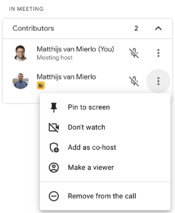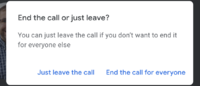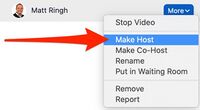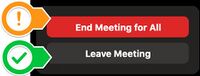Manage Remote Parent-Teacher Conferences (MS/US): Difference between revisions
Mvanmierlo (talk | contribs) No edit summary |
Mvanmierlo (talk | contribs) m (Mvanmierlo moved page Manage Parent Teacher Conferences over Zoom? to Manage Remote Parent-Teacher Conferences) |
(No difference)
| |
Revision as of 11:34, 2 October 2023
 | |
|---|---|
| Summary | How to use Google Meet for Riverdale Parent-Teacher conferences |
| Author | Maintained by Matthijs van Mierlo |
| Help | Get help with this article |
| Status | in need of review. |
Use Google Meet for Conferences
Parent-Teacher conferences are being scheduled over Google Meet this year. You will receive an invite to your portion of the meeting and will meet with parents and family remotely. The basic setup is outlined below:
- Families will join the first teacher meeting at the scheduled time
- During the first meeting, the teacher automatically becomes the meeting host
- Teachers will add the parents/family as co-hosts
- Teachers will leave the meeting (and not end the meeting)
- Families will meet with subsequent teachers on the same Meet call without closing it
Make Parents/Family Co-hosts
If you are the first scheduled Parent-Teacher conference, you (as the teacher) will need to make sure to add the parents/family as co-hosts so that they can continue using the same meeting link after your scheduled meeting block has ended. To do this:
- Click on the participants icon (people)
- Click on the three vertical dots next to the family member(s)
- Click on Add as co-host
Leave Google Meet Call vs. Ending Meeting
Teachers, after your scheduled time with parents and family, make sure you click Just leave the call (if you are given that option).
Note: DO NOT select End the call for everyone. Parents and family will be using the same Google Meet link for subsequent meetings, and they will need to admit teachers to the same call.
Other Platforms (Zoom)
Make Parents/Family Meeting Hosts
- In the host controls, click Participants
- Hover over the participant you want to make the host and click More
- Click Make Host.
- Click Yes to confirm
Leave Zoom Call vs. Ending Meeting for All
If when you attempt to leave the meeting you see a message that says "End Meeting for All", don't click it. Instead, choose "Leave Meeting".
You will then have the choice to "Assign a New Host" (which will be the parent), and finally to "Assign and Leave".