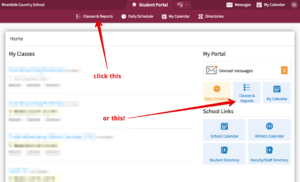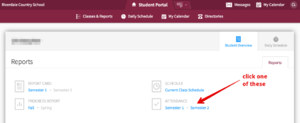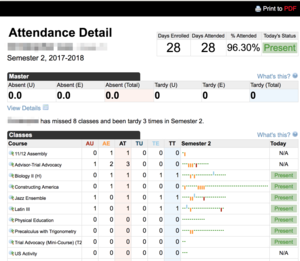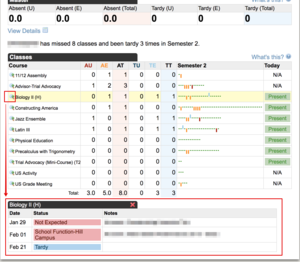Check my attendance record: Difference between revisions
Appearance
Created page with "{{abox | name = {{subst:PAGENAME}} | summary = How a student checks their own attendance record | for_employees = | for_students = y | for_parents =..." |
Mvanmierlo (talk | contribs) No edit summary |
||
| (14 intermediate revisions by 4 users not shown) | |||
| Line 1: | Line 1: | ||
{{ | {{AboxNew | ||
| name = Check Student Attendance | |||
| learning = | |||
| instruction = | |||
| community = x | |||
| summ = Students can check their attendance record in Veracross | |||
| maintained = JD | |||
| year = 2023-2024 | |||
}} | |||
__TOC__ | |||
Students are able to use the Student Portal (aka Veracross) to check their own attendance record. Simply open the [https://portals.veracross.com/riverdale/student student portal], choose "Classes & Reports" and click the appropriate attendance link. | |||
Here are some handy photos to illustrate the process: | |||
[[File:PortalHome.png|alt=Click either of the "Classes & Reports" link|thumb|Click either of the "Classes & Reports" link|left]] | |||
[[File:PortalClasses.png|alt=Choose the attendance semester you want to review|thumb|Choose the attendance semester you want to review|left]] | |||
[[File:PortalAttendanceDetail.png|alt=The attendance detail document|left|thumb|The attendance detail document]] | |||
[[File:PortalAttendanceDetail2.png|alt=Click on the magnifying glass next to a class for a detailed look at attendance for that class. It opens at the bottom of the window.|left|thumb|Click on the magnifying glass next to a class for a detailed look at attendance for that class. It opens at the bottom of the window.]] | |||
[[Category:Family Resources]] | |||
Revision as of 17:18, 17 July 2023
 | |
|---|---|
 | |
| Summary | Students can check their attendance record in Veracross |
| Author | Maintained by Jen Davenport |
| Help | Get help with this article |
| Status | in need of review. |
Students are able to use the Student Portal (aka Veracross) to check their own attendance record. Simply open the student portal, choose "Classes & Reports" and click the appropriate attendance link.
Here are some handy photos to illustrate the process: