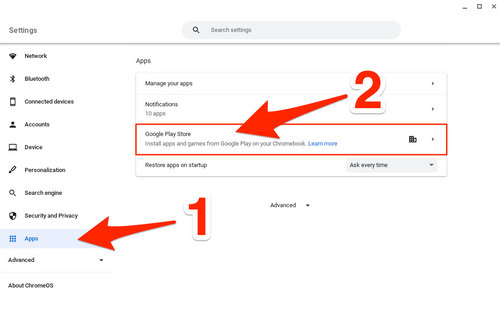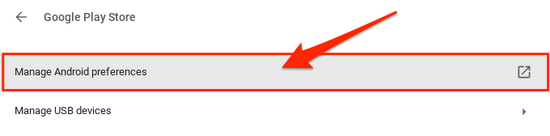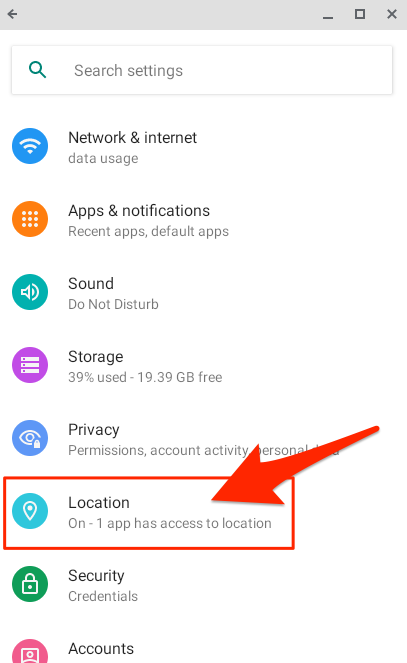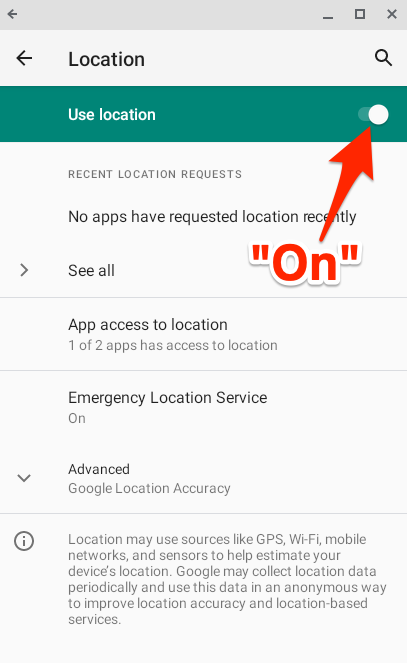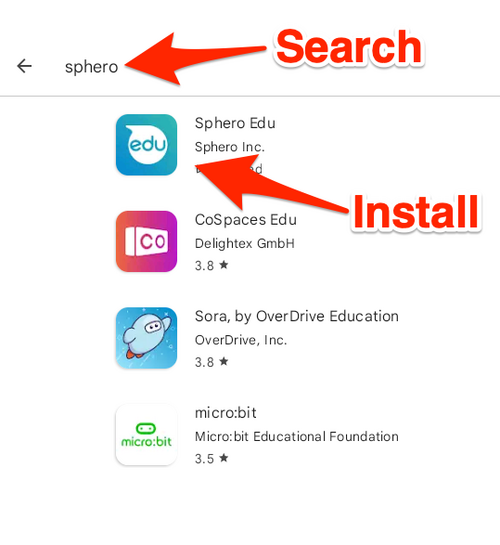Access Sphero App on Chromebooks: Difference between revisions
No edit summary |
No edit summary |
||
| Line 1: | Line 1: | ||
{{abox | |||
| name = How do I Get the Android Sphero App on my Chromebook? | |||
| summary = How to Install the Sphero app on your Chromebook to code and control the Sphero Robots. | |||
| for_employees = N | |||
| for_students = Y | |||
| for_parents = | |||
| cat1 = Classroom Technology and Systems | |||
| cat2 = | |||
| maintained = MR | |||
| year = 2022-2023 | |||
}} | |||
==Step 1 - Make sure Google Location Services are enabled on your Chromebook:== | ==Step 1 - Make sure Google Location Services are enabled on your Chromebook:== | ||
On the Chromebook, go to Settings | On the Chromebook, go to Settings | ||
Revision as of 12:33, 3 October 2022
| How to Install the Sphero app on your Chromebook to code and control the Sphero Robots. | |
| Intended for Employees and Students | |
| Categorized under Classroom Technology and Systems | |
| Maintained by Matt Ringh | |
| Up-to-date for the 2022-2023 school year. |
Step 1 - Make sure Google Location Services are enabled on your Chromebook:
On the Chromebook, go to Settings
Open "Apps", and From the apps menu, select "Google Play Store"
From the Google Play Store menu, select Manage Android preferences
From Android preferences, select Location
On the Location screen, make sure "Use Location" is toggled on
Step 2 - Install the Sphero Android App:
Open the Google Play Store, and search for and install the Sphero Android App.