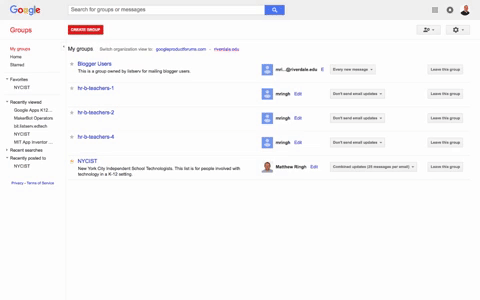Manage Emails from Google Groups: Difference between revisions
Appearance
No edit summary |
No edit summary |
||
| Line 8: | Line 8: | ||
| cat2 = | | cat2 = | ||
| maintained = MR | | maintained = MR | ||
| year = | | year = 2021-2022 | ||
}} | }} | ||
== Step 1 - Navigate to the group you would like to reduce or stop email from. == | == Step 1 - Navigate to the group you would like to reduce or stop email from. == | ||
Revision as of 12:38, 29 October 2021
| Reduce or Stop Google Group Email From Invading Your Inbox. | |
| Intended for Employees and Students | |
| Categorized under RCS Software and Services | |
| Maintained by Matt Ringh | |
| in need of review. |
You can view all your groups at groups.google.com. You can also usually find a link in the emails you're receiving from the group. e.g., The email may say, "Visit this group at...". Click that link.
Step 2 Choose the email delivery option that you prefer
From the dropdown menu, to the right of the group you'd like to edit, select your preferred notification option. The choices are:
- Don't send email updates
- Send daily summaries
- Combined updates (25 messages per email)
- Every new message