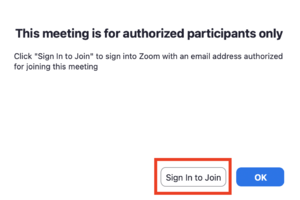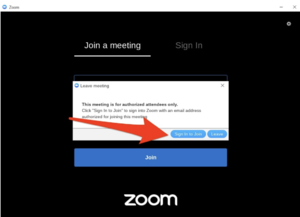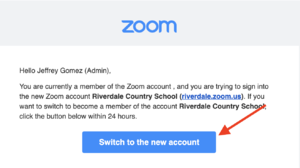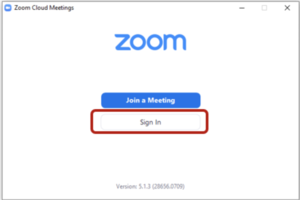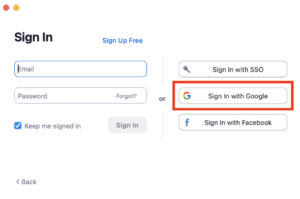Logon to Zoom (for students): Difference between revisions
No edit summary |
|||
| (19 intermediate revisions by 2 users not shown) | |||
| Line 1: | Line 1: | ||
{{abox | {{abox | ||
| name = Zoom | | name = Logon to Zoom | ||
| summary = Zoom | | summary = Logon to Zoom | ||
| for_employees = | | for_employees = | ||
| for_students = y | | for_students = y | ||
| for_parents = | | for_parents = | ||
| cat1 = Zoom | | cat1 = Zoom | ||
| cat2 = | | cat2 = | ||
| maintained = JG | | maintained = JG | ||
| year = | | year = 2021-2022 | ||
}} | }} | ||
=Zoom Meeting Policy= | ==Zoom Meeting Policy== | ||
To ensure that all Riverdale Country School Zoom users are able to hold safe, secure, and private meetings and class sessions, we are requiring a new sign-in method for all RCS Zoom users. The new sign-in method is called “Single Sign-On” (SSO). All RCS Zoom users should start using this method to sign in to Zoom. This is being done to prevent disruptions to those events from those who are not members of our community. | |||
= | ==Update Zoom== | ||
Mac and Windows users, please be sure to [https://support.zoom.us/hc/en-us/articles/201362233-Upgrade-update-to-the-latest-version update your Zoom] app regularly to have the best Zoom experience. RCS Chromebooks always have the most up-to-date version. | |||
==Authenticated users only== | |||
[[File:Screen Shot 2021-02- | Students without a school account (with a personal zoom account or no account) will see a message saying that the meeting is restricted to “authenticated users”. If you see such a message, simply follow the on-screen directions to “Sign In to Join”. | ||
*On a Mac/Windows | |||
[[File:Screen Shot 2021-02-19 at 8.26.18 AM.png|thumb|alt=|none|300x300px]] | |||
*On a Chromebook | |||
[[File:Screen Shot 2021-02-17 at 12.39.08 PM.png|thumb|alt=|none|300x300px]] | |||
=Web Portal | ==FIRST: To activate your account, YOU MUST follow these directions just once== | ||
===Web Portal Sign-On=== | |||
*Go to https://riverdale.zoom.us/signin in your web browser. | |||
*Select your Riverdale email address or sign on to your RCS Google Account. | |||
**Note: Those of you who have an existing (free) Zoom account will receive a confirmation email from Zoom requesting to switch it to Riverdale's new Zoom account. | |||
* | |||
* | [[File:Screen Shot 2021-02-18 at 5.15.34 PM.png|thumb|alt=|none|300x300px]] | ||
* Enter the | |||
* | ==AFTER you have Activated your account== | ||
* | You can logon to Zoom on the web https://riverdale.zoom.us or the [https://zoom.us/download Zoom desktop client] using the '''“Sign in with Google”''' option when available. | ||
===Zoom application Sign-On=== | |||
* You can get access to the full Zoom features by [https://zoom.us/download installing the desktop client] and [https://zoom.us/download mobile app]. | |||
* Select Sign In. | |||
* Enter riverdale and select Continue. Your default browser will open to the Google sign in. | |||
[[File:Screen Shot 2021-02-18 at 11.23.47 AM.png|thumb|alt=|none|300x300px]] | |||
*Select Sign in with Google. | |||
[[File:Screen_Shot_2021-02-18_at_5.29.58_PM.png|thumb|alt=|none|300x300px]] | |||
* Select your Riverdale email address or sign on to your RCS Google Account. | |||
==Questions and Answers== | |||
; How do I reach tech support? | |||
: You can email support-ticket@riverdale.edu. | |||
; How do I install Zoom desktop client and Zoom mobile app? | |||
:: There are two convenient options to download Zoom client for meetings. | |||
:: Install client from Zoom Download Center | |||
:: From a Zoom meeting invite, download and run Zoom | |||
; Do I need to install the Zoom desktop or mobile client to participate in a Zoom meeting? | |||
: Full Zoom features are available with the install of Zoom desktop client and Zoom mobile app, however it is not required to participate in a Zoom meeting. | |||
; | |||
: | |||
Latest revision as of 20:51, 15 September 2021
| Logon to Zoom | |
| Intended for Students | |
| Categorized under Zoom | |
| Maintained by Jeffrey Gomez | |
| in need of review. |
Zoom Meeting Policy
To ensure that all Riverdale Country School Zoom users are able to hold safe, secure, and private meetings and class sessions, we are requiring a new sign-in method for all RCS Zoom users. The new sign-in method is called “Single Sign-On” (SSO). All RCS Zoom users should start using this method to sign in to Zoom. This is being done to prevent disruptions to those events from those who are not members of our community.
Update Zoom
Mac and Windows users, please be sure to update your Zoom app regularly to have the best Zoom experience. RCS Chromebooks always have the most up-to-date version.
Authenticated users only
Students without a school account (with a personal zoom account or no account) will see a message saying that the meeting is restricted to “authenticated users”. If you see such a message, simply follow the on-screen directions to “Sign In to Join”.
- On a Mac/Windows
- On a Chromebook
FIRST: To activate your account, YOU MUST follow these directions just once
Web Portal Sign-On
- Go to https://riverdale.zoom.us/signin in your web browser.
- Select your Riverdale email address or sign on to your RCS Google Account.
- Note: Those of you who have an existing (free) Zoom account will receive a confirmation email from Zoom requesting to switch it to Riverdale's new Zoom account.
AFTER you have Activated your account
You can logon to Zoom on the web https://riverdale.zoom.us or the Zoom desktop client using the “Sign in with Google” option when available.
Zoom application Sign-On
- You can get access to the full Zoom features by installing the desktop client and mobile app.
- Select Sign In.
- Enter riverdale and select Continue. Your default browser will open to the Google sign in.
- Select Sign in with Google.
- Select your Riverdale email address or sign on to your RCS Google Account.
Questions and Answers
- How do I reach tech support?
- You can email support-ticket@riverdale.edu.
- How do I install Zoom desktop client and Zoom mobile app?
-
- There are two convenient options to download Zoom client for meetings.
- Install client from Zoom Download Center
- From a Zoom meeting invite, download and run Zoom
- Do I need to install the Zoom desktop or mobile client to participate in a Zoom meeting?
- Full Zoom features are available with the install of Zoom desktop client and Zoom mobile app, however it is not required to participate in a Zoom meeting.