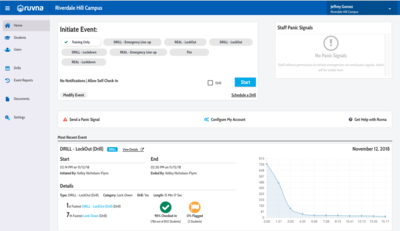Access Ruvna for Emergencies (Admins): Difference between revisions
Appearance
No edit summary |
|||
| Line 24: | Line 24: | ||
==Review Ruvna Dashboard== | ==Review Ruvna Dashboard== | ||
Administrators follow along live to see exactly which students are safe, who has not been checked-in yet, and who might need help. | |||
[[File:Ruvna 001.png|400px]] | [[File:Ruvna 001.png|400px]] | ||
==Check in your students== | ==Check in your students== | ||
Revision as of 20:51, 19 November 2018
| Ruvna replaces your paper and clipboard rosters during times of crisis. This article takes you through login and use. | |
| Intended for Employees | |
| Categorized under RCS software and services and Communication | |
| Maintained by Jeffrey Gomez | |
| in need of review. |
Log in to Ruvna
- Log into my.riverdale.edu and click the Ruvna icon OR
- navigate to riverdale.ruvna.com OR
- open the Ruvna iOS App on your iPhone THEN
Review Ruvna Dashboard
Administrators follow along live to see exactly which students are safe, who has not been checked-in yet, and who might need help.
Check in your students
Check in someone else
Check in someone else's students
- Search for teacher
- Select teacher
- Select desired roster (if more than one)
- Check or mark absent each student