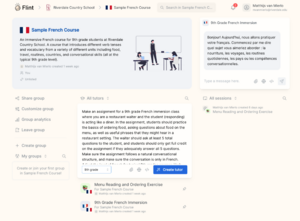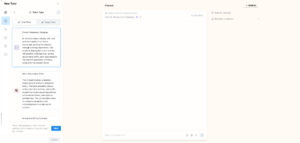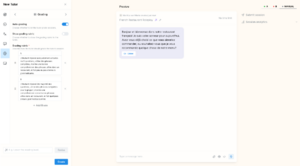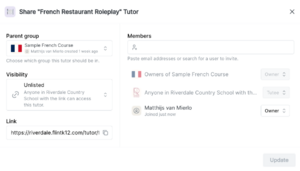Choose Generative AI Tools: Difference between revisions
Mvanmierlo (talk | contribs) No edit summary |
Mvanmierlo (talk | contribs) No edit summary |
||
| Line 72: | Line 72: | ||
Start by creating a '''''Tutor''''' within a '''''Group'''''. See the screenshot below for getting started. | Start by creating a '''''Tutor''''' within a '''''Group'''''. See the screenshot below for getting started. | ||
{| class="wikitable" | {| class="wikitable" | ||
|+ | |+Create a Tutor in Flint | ||
!Step | !Step | ||
!Description | |||
!Screenshot | !Screenshot | ||
|- | |- | ||
|1 | |1 | ||
| | |Navigate to the '''''Group''''' you would like to create the tutor in. Then input your prompt, attach a '''''file''''', or link to an '''''external website''''' you would like to reference. Select the '''''grade level''''', and click '''''Create Tutor'''''. | ||
|[[File:FlintTutor1.png|300x300px]] | |||
|- | |- | ||
|2 | |2 | ||
| | |Flint will create 3 different '''''Tutors'''''. Find the '''''Tutor''''' that aligns best to your assignment/project/homework/goals. Select your '''''preferred Tutor''''', and then click '''''Create'''''. | ||
|[[File:FlintTutor2.png|300x300px]] | |||
|- | |- | ||
|3 | |3 | ||
| | |Test your '''''Tutor'''.'' You can '''''simulate student responses''''', and check the types and quality of output before sharing with your students. | ||
|[[File:FlintTutor3.png|300x300px]] | |||
|- | |||
|4 | |||
|'''''Share''''' your '''''Tutor''''' with your classes and students. You can '''''share a direct UR'''''L, you can '''''share the assignment within the Group''''', or you can '''''manually invite users to join'''''. Once you are done changing settings, click '''''Update'''''. | |||
|[[File:FlintTutor4.png|300x300px]] | |||
|} | |} | ||
{| class="wikitable" | {| class="wikitable" | ||
Revision as of 17:48, 6 May 2024
Recommended Generative AI Tools
| Tool | Age Range | Privacy Policy | For Use With... |
|---|---|---|---|
| Flint | No restriction | Flint Privacy Policy | All Faculty and Students |
| Meta.AI | 13+ | Meta AI Privacy Guide | Faculty and US Students |
| ChatGPT & OpenAI | 13+ with parental permission | OpenAI Privacy Policy | Faculty |
| Gemini | 18+ for Google Workspace | Gemini Apps Privacy Policy | Faculty |
| Claude | 18+ | Anthropic Privacy Policy | Faculty |
Prompt Engineering Resources
General Resources
Google has extensive resources for prompt engineering found here: https://developers.google.com/machine-learning/resources/prompt-eng
If you have questions about prompt engineering, start by browsing the link above.
Remember, for general prompt engineering:
- Be specific
- Be even more specific :)
- Give context in the prompt related to:
- Resources the prompt should refer to (attachments, text blocks, images, etc.)
- The type and length of output (table, lesson plan, CSV format)
- The tone of the output (informal, scientific, analytic)
Flint Resources
General Points
Tutor Tips and Tricks:
- As with any Generative AI, be specific and practice careful prompt engineering
- Find a website to use as a starting point - create a Tutor directly from that
- Find a document (PDF/Word) to use as a starting point - create a Tutor directly from that
- Identify in your prompt how you want students to interact with the AI. What are the learning goals and objectives?
- Be specific for what constitutes a good response vs. an incomplete response so that students can get the most helpful feedback.
Teachers
Access Flint:
- Log-in with Google here: https://riverdale.flintk12.com
- Create a Group. Think of a Group like a class.
- Based on the Group description, an automatic Companion will be built. Think of this like a general AI at the course level. This can be enabled or disabled by teachers.
- Within the group, you can create Tutors. Think of Tutor like an assignment. When students submit their session, teachers have full visibility in terms of what students wrote and how they interacted with the AI session. You can choose the best tutor (you are typically given 3 choices) and can test it before assigning it to your students.
Sample Prompts for Creating Tutors:
Start by creating a Tutor within a Group. See the screenshot below for getting started.
| Subject | Prompt |
|---|---|
| Language | "Make an assignment for a 9th grade French immersion class where you are a restaurant waiter and the student (responding) is acting like a diner. In the assignment, students should practice the basics of ordering food, asking questions about food on the menu, as well as useful phrases that they might hear in a restaurant setting. The waiter should ask at least 5 total questions to the student, and students should only get full credit on the assignment if they adequately answer all 5 questions. Make sure the assignment follows a natural conversational structure, and make sure the conversation is only in French. Adjust the level of french for typical 9th grades courses. Verb tenses used should only be the present tense." |
| History | "Please make an assignment where students identify the key stages of an imaginary bill (fictitious and funny for 7th graders) through the law making process as described by the article below. Make sure students review all major steps outlined below in a conversational fashion. Make it such that students feel like they're in the center of this law getting designed, built, and approved. Grade students based on how well they understand the content from the reading and the depth of their answers." |
| English | Website: https://allpoetry.com/poem/11503372-A-Cabin-In-The-Clearing-by-Robert-Frost
"Make a formative assignment where students are interrogated about the deeper meaning of the poem. Ask students to highlight specific passages that resonate with them, and ask students to do an analysis based on the overall sentiment of the poem. The interaction should be extremely conversational, and help students unpack the deeper meaning in the reading." |
Create
Important points:
- No AI is perfect. Check for errors, and make it clear to students that this is a practice tool to engage with content beyond typical readings and assignments.
- This should be used as a formative assessment tool. Think of this as a substitute for reading quizzes, reading checks, or brainstorming sessions.
- The assignments are only going to be as good as the content, prompts, and resources that go into creating the Tutors. Remember that!