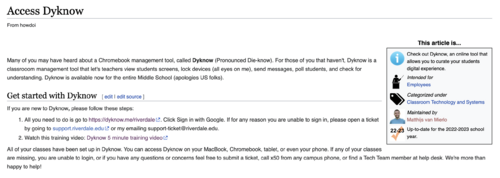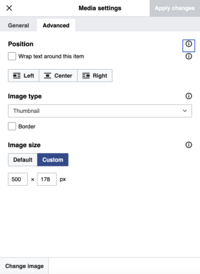Edit Guide: Difference between revisions
Mvanmierlo (talk | contribs) No edit summary |
Mvanmierlo (talk | contribs) No edit summary |
||
| Line 3: | Line 3: | ||
== Before you begin writing your article == | == Before you begin writing your article == | ||
Every article should start with the <code><nowiki>{{abox}}</nowiki></code> template. With this template, you will fill in the following information to correctly categorize and maintain articles in our wiki. | Every article should start with the <code><nowiki>{{abox}}</nowiki></code> template. With this template, you will fill in the following information to correctly categorize and maintain articles in our wiki. | ||
[[File: | [[File:Aboxscreenshot.png|none|thumb|500x500px]] | ||
To use this template, you can either start typing <code><nowiki>{{abox}}</nowiki></code> and then search for the "abox" template, or you can click [https://howdoi.riverdale.edu/wiki/Template:Abox here for the abox template]. Once you copy | To use this template, you can either start typing <code><nowiki>{{abox}}</nowiki></code> and then search for the "abox" template, or you can click [https://howdoi.riverdale.edu/wiki/Template:Abox here for the abox template]. Once you copy the code, click on '''''Edit source''''', and then paste the block of text (for the template) at the top of your article. Make sure to update the categories and data as needed! | ||
==Writing your article== | ==Writing your article== | ||
Each howdoi page should answer a question (ex. How do I find a list of Riverdale Google Calendars). This is so that articles stayed focused on the question at hand and provides only the necessary information. | Each howdoi page should answer a question (ex. ''How do I find a list of Riverdale Google Calendars''). This is so that articles stayed focused on the question at hand and provides only the necessary information. | ||
# Each article starts with an <code><nowiki>{{abox}}</nowiki></code> template. Update the template accordingly and make sure the fields '''''cat1''''' and '''''cat2''''' are appropriately filled in. | # Each article starts with an <code><nowiki>{{abox}}</nowiki></code> template. Update the template accordingly and make sure the fields '''''cat1''''' and '''''cat2''''' are appropriately filled in. | ||
# Use the '''''Heading''''' styling ( ^ 2 ) for major section titles. If a sub-section is needed, then use '''''Sub-heading 1''''' ( ^ 3 ). | # Use the '''''Heading''''' styling ( ^ 2 ) for major section titles. If a sub-section is needed, then use '''''Sub-heading 1''''' ( ^ 3 ). | ||
# Use '''''Paragraph''''' ( ^ 0 ) mode for other text. | # Use '''''Paragraph''''' ( ^ 0 ) mode for other text. | ||
# If you refer to a menu item or UI element for the intended user to interact with, then '''''bold and italicize'''''. This is to make the article easy navigable, so that the key steps are easy to find at a first glance without getting lost in the text. | # If you refer to a menu item or UI element for the intended user to interact with, then '''''bold and italicize''''' that item. This is to make the article easy navigable, so that the key steps are easy to find at a first glance without getting lost in the text. | ||
#* Ex: | |||
# If the user needs to type something in a textfield or text area, then "place the text in quotation marks". | # If the user needs to type something in a textfield or text area, then "place the text in quotation marks". | ||
# Include images that you think are necessary, but also remember the following: the more images you include in your article, the harder it will be to update content when UI's and OS's change. | # Include images that you think are necessary, but also remember the following: the more images you include in your article, the harder it will be to update content when UI's and OS's change. | ||
# If you want to include images, make sure to un-check the '''''Wrap text around this item''''' box. Images, as a rule of thumb, should not exceed a width of 500 pixels unless there is a good reason to do so. | # If you want to include images, make sure to un-check the '''''Wrap text around this item''''' box. Images, as a rule of thumb, should not exceed a width of 500 pixels unless there is a good reason to do so. | ||
#* [[File:Wraptextimage.png|none|thumb|274x274px]] | |||
# If you think it would be useful for the article, feel free to add a <code><nowiki>{{Category}}</nowiki></code> tag to include a list of related articles. Some common categories includes... | # If you think it would be useful for the article, feel free to add a <code><nowiki>{{Category}}</nowiki></code> tag to include a list of related articles. Some common categories includes... | ||
#* <code><nowiki>{{RCS Software and Services}}</nowiki></code> | #* <code><nowiki>{{RCS Software and Services}}</nowiki></code> | ||
| Line 21: | Line 22: | ||
#* <code><nowiki>{{Veracross}}</nowiki></code> | #* <code><nowiki>{{Veracross}}</nowiki></code> | ||
#* <code><nowiki>{{Chromebook}}</nowiki></code> | #* <code><nowiki>{{Chromebook}}</nowiki></code> | ||
#* And others! | #* And others! | ||
: | |||
<!-- | <!-- | ||
; [[Template:|<nowiki>{{}}</nowiki>]] | ; [[Template:|<nowiki>{{}}</nowiki>]] | ||
Revision as of 14:20, 23 May 2023
To make our resources easily navigable for community members, please follow these guidelines for creating, editing, and maintaining articles in our knowledge base. Each howdoi page should answer a question (ex. How do I find a list of Riverdale Google Calendars). This is so that articles stayed focused on the question at hand.
Before you begin writing your article
Every article should start with the {{abox}} template. With this template, you will fill in the following information to correctly categorize and maintain articles in our wiki.
To use this template, you can either start typing {{abox}} and then search for the "abox" template, or you can click here for the abox template. Once you copy the code, click on Edit source, and then paste the block of text (for the template) at the top of your article. Make sure to update the categories and data as needed!
Writing your article
Each howdoi page should answer a question (ex. How do I find a list of Riverdale Google Calendars). This is so that articles stayed focused on the question at hand and provides only the necessary information.
- Each article starts with an
{{abox}}template. Update the template accordingly and make sure the fields cat1 and cat2 are appropriately filled in. - Use the Heading styling ( ^ 2 ) for major section titles. If a sub-section is needed, then use Sub-heading 1 ( ^ 3 ).
- Use Paragraph ( ^ 0 ) mode for other text.
- If you refer to a menu item or UI element for the intended user to interact with, then bold and italicize that item. This is to make the article easy navigable, so that the key steps are easy to find at a first glance without getting lost in the text.
- Ex:
- If the user needs to type something in a textfield or text area, then "place the text in quotation marks".
- Include images that you think are necessary, but also remember the following: the more images you include in your article, the harder it will be to update content when UI's and OS's change.
- If you want to include images, make sure to un-check the Wrap text around this item box. Images, as a rule of thumb, should not exceed a width of 500 pixels unless there is a good reason to do so.
- If you think it would be useful for the article, feel free to add a
{{Category}}tag to include a list of related articles. Some common categories includes...{{RCS Software and Services}}{{Classroom Technology and Systems}}{{Veracross}}{{Chromebook}}- And others!