Using iPad as a Document Camera in Google Meet
 | |
|---|---|
 | |
| Summary | Quick guide for using your iPad as a document camera for Google Meet |
| Author | Maintained by Sammy Castro |
| Help | Get help with this article |
| Status | Up-to-date for the 2024-2025 school year. |
If you need to display physical student work during your meetings, this article will guide you through the process of setting up your iPad as a document camera for Parent-Teacher Conferences (PTCs) via Google Meet. By following this guide, you can ensure a smooth and efficient experience when sharing student work.

What You Will Need
To set up your iPad as a document camera for Google Meet during Parent-Teacher Conferences (PTCs), you will need the following equipment:
- iPad: This will act as the document camera to display student work.
- iPad Stand: A stable stand is necessary to position the iPad correctly for document sharing.
- MacBook: This will be used to host the Google Meet session and manage the shared screen.
- Lightning to USB Cable: This cable needs to use the USB-C dongle to connect with with a Mac.
- Lightning to USB-C Cable: This cable connects directly to a mac.
- USB-C Dongle: For connecting the iPad to the MacBook, if you have an older USB cable.
See the images to the right for diagrams of the tools needed and the available device connection options.
These items will ensure a reliable setup and smooth experience during the virtual conference.
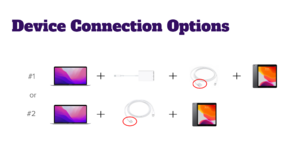
Applications You Will Use
To successfully use your iPad as a document camera for Parent-Teacher Conferences (PTCs) via Google Meet, you will need the following applications:
- QuickTime Player (Mac): This app will be used to mirror your iPad screen onto your MacBook, allowing you to share the iPad display through Google Meet. QuickTime Player provides a stable and clear connection between the devices, ensuring that student work is visible during the conference.
- Overviewer (iPad): This app transforms your iPad into a document camera by displaying the live feed from your iPad’s camera in a clean, distraction-free interface. Overviewer is ideal for showcasing documents and student work without additional on-screen elements or interruptions.
These applications work together to provide a seamless experience for sharing content during the conference.
Tutorial
Please Click Here to access step-by-step tutorial with audio and visual instructions.