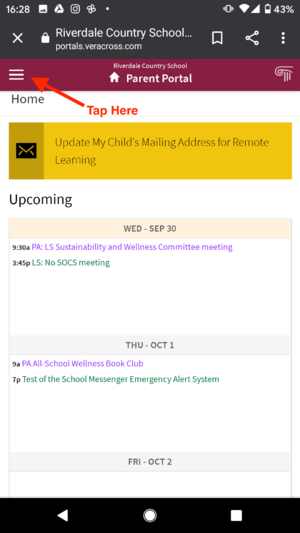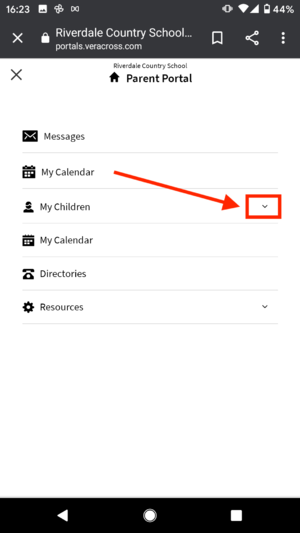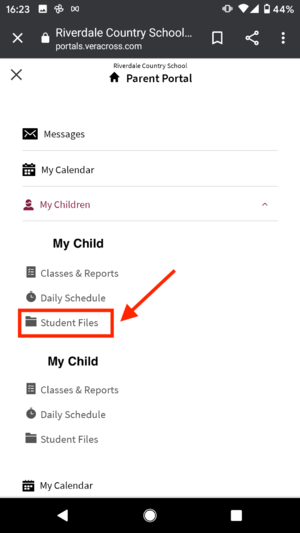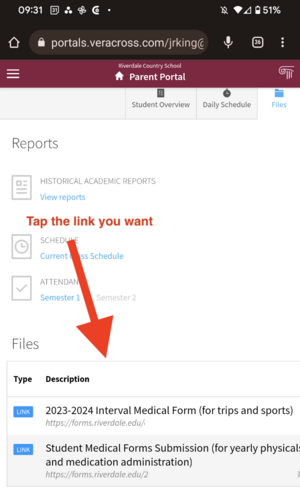Submit Student Forms (Medical, Trip, Interval)
Appearance
This article includes instructions for how parents can submit various student medical and other Documentation to the school using the Parent Portal.
| Directions on how to submit Student Medical, Trip, or Interval Forms | |
| Intended for Parents | |
| Categorized under RCS Software and Services | |
| Maintained by Jen Davenport | |
| in need of review. |
Getting the Upload Links from the Parent Portal from a mobile device
Getting the Upload Links from the Parent Portal from a Desktop or Laptop
- Login to the Riverdale Parent Portal
- Navigate to "My Children" in the top menu bar.
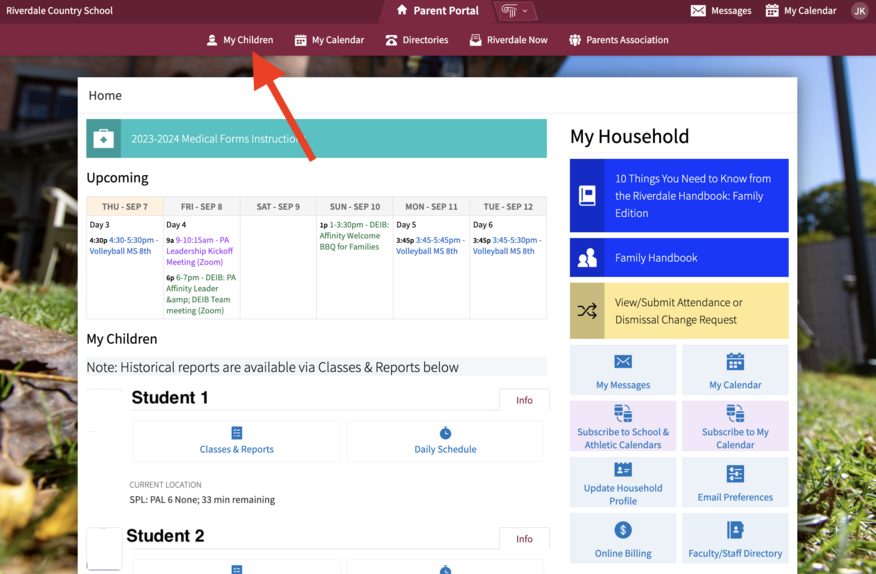
- You will see a "Student Files" link for each of your enrolled children.
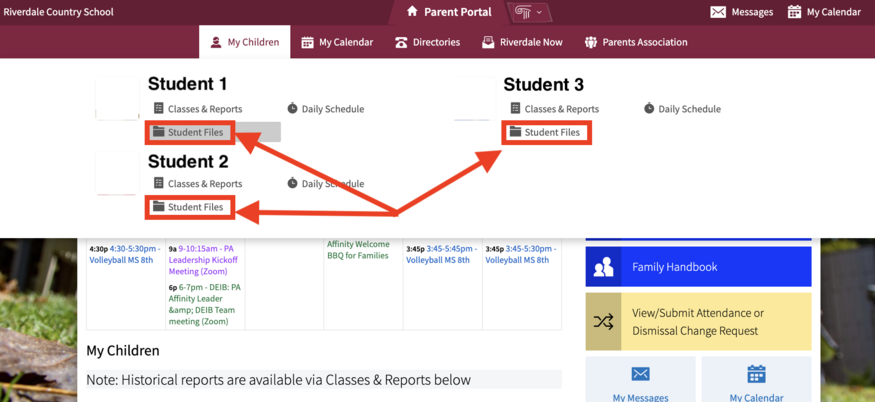
- Choose the "Student Files" Link for the child you'd like to upload results for.
- Choose the appropriate upload link for the test type or documentation you are uploading by clicking the "View" button.
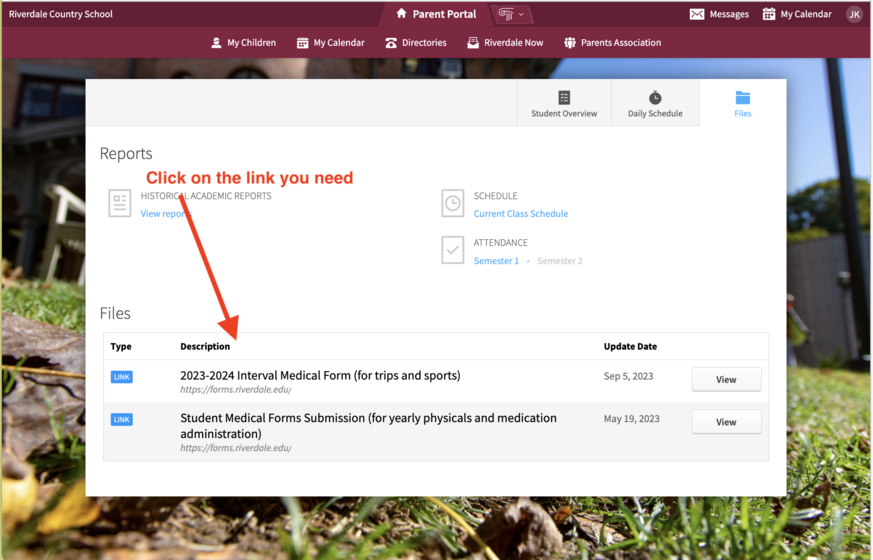
Using the Upload Forms
The forms we supply are pre-filled. Please do not attempt to modify the pre-filled information as it may cause your submission to not process properly. Please only modify the date and other submission fields below the student information fields.
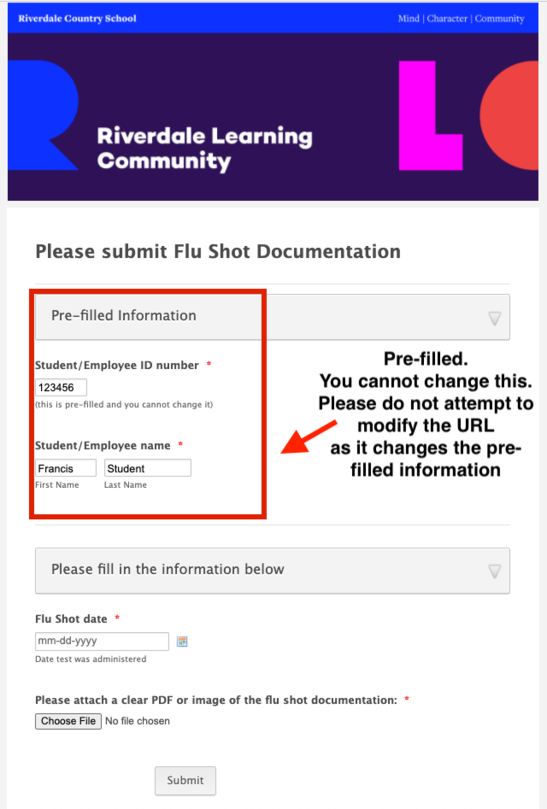
Getting Help
If you have trouble performing the steps above, please email support-ticket@riverdale.edu and we'll help sort out the issues.