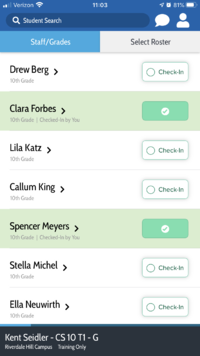Access Ruvna for Emergencies (Employees): Difference between revisions
Appearance
Mvanmierlo (talk | contribs) No edit summary |
Mvanmierlo (talk | contribs) No edit summary |
||
| Line 15: | Line 15: | ||
*Log into [https://my.riverdale.edu my.riverdale.edu] and click the Ruvna icon OR | *Log into [https://my.riverdale.edu my.riverdale.edu] and click the Ruvna icon OR | ||
* | *Navigate to [https://riverdale.ruvna.com/login riverdale.ruvna.com] OR | ||
* | *Open the [https://itunes.apple.com/us/app/ruvna/id1171190134?mt=8 Ruvna iOS App] or [https://play.google.com/store/search?q=ruvna+faculty+and+staff&c=apps Ruvna Android App] on your iPhone THEN | ||
{| | {| | ||
| Line 28: | Line 28: | ||
[[File:Screen Shot 2019-11-18 at 3.47.12 PM.png|200px]] | [[File:Screen Shot 2019-11-18 at 3.47.12 PM.png|200px]] | ||
* The new | * The new C'''''heck-in''''' button has an '''''unfilled circle''''', evoking to-do lists and unfinished business, which becomes checked when the student is checked-in. | ||
* When a student is absent, the button becomes grey with a new icon to convey that no further action is necessary. | * When a student is '''''absent''''', the button becomes '''''grey''''' with a new icon to convey that no further action is necessary. | ||
* Users will now see that a second | * Users will now see that a second '''''Tap to Confirm''''' tap is necessary to uncheck a student, rather than relying solely on practice and training. | ||
==Check in Students== | |||
*Search for a class under '''''Select Roster''''' | |||
* | |||
[[File:Check-in-001.11.14.01.PNG|356x356px|Ruvna Student Check In]] [[File:Check-in-002.11.14.01.png|356x356px|Ruvna Student Check In]] | [[File:Check-in-001.11.14.01.PNG|356x356px|Ruvna Student Check In]] [[File:Check-in-002.11.14.01.png|356x356px|Ruvna Student Check In]] | ||
* The | * The '''''Check-in''''' button has an unfilled circle | ||
* When a student is checked the student name is checked-in, in addition, you will see the phrase | * When a student is checked the student name is checked-in, in addition, you will see the phrase '''''Checked-In by You'''''. | ||
* When a student is absent, the button becomes grey with an icon to convey that no further action is necessary. | * When a student is absent, the button becomes grey with an icon to convey that no further action is necessary. | ||
* A second | * A second '''''Tap to Confirm''''' tap is necessary to uncheck a student. | ||
==Check in someone else== | ==Check in someone else== | ||
#Click Teachers/Grades <br> [[File:RuvnaTeachers.PNG| | #Click '''''Teachers/Grades''''' <br> [[File:RuvnaTeachers.PNG|200x200px|Ruvna Teacher]] | ||
#Search for | #Search for '''''Teacher''''' under '''''Search for Staff''''' <br> [[File:RuvnaTeacherSearch.PNG|356x356px|Ruvna Teacher Search]] | ||
#Select | #Select '''''Teacher''''' | ||
#Select Absent or Check in on bottom <br> [[ File:RuvnaFacultyCheckIn.PNG|300px|Ruvna Employee Check In]] | #Select '''''Absent''''' or '''''Check-in''''' on bottom <br> [[ File:RuvnaFacultyCheckIn.PNG|300px|Ruvna Employee Check In]] | ||
==Check in someone else's students== | ==Check in someone else's students== | ||
#Search for | #Search for '''''Teacher''''' | ||
#Select teacher | #Select the '''''teacher''''' from the list | ||
#Select desired roster (if more than one) | #Select '''''desired roster''''' (if more than one) | ||
#Check or | #Account for each student by clicking '''''Check-in''''' or leave students '''''Un-checked''''' if unaccounted for | ||
== | ==Send Panic Signal== | ||
{| | {| | ||
| Line 65: | Line 63: | ||
|} | |} | ||
== | ==Enable Notifications== | ||
{| | {| | ||
Revision as of 17:22, 19 September 2023
 | |
|---|---|
 | |
| Summary | Ruvna is used during drills, emergencies, and other times of crisis at school |
| Author | Maintained by Jeremy Martinez |
| Help | Get help with this article |
| Status | in need of review. |
Log in to Ruvna
- Log into my.riverdale.edu and click the Ruvna icon OR
- Navigate to riverdale.ruvna.com OR
- Open the Ruvna iOS App or Ruvna Android App on your iPhone THEN
1. Log in using Google  |
2. Enter in 2 step verification code if prompted  |
3. Select Campus 
|
Ruvna Action Buttons
The buttons are much more visually distinct, and communicate more effectively to the user what their states and actions are.
- The new Check-in button has an unfilled circle, evoking to-do lists and unfinished business, which becomes checked when the student is checked-in.
- When a student is absent, the button becomes grey with a new icon to convey that no further action is necessary.
- Users will now see that a second Tap to Confirm tap is necessary to uncheck a student, rather than relying solely on practice and training.
Check in Students
- Search for a class under Select Roster
* The Check-in button has an unfilled circle * When a student is checked the student name is checked-in, in addition, you will see the phrase Checked-In by You. * When a student is absent, the button becomes grey with an icon to convey that no further action is necessary. * A second Tap to Confirm tap is necessary to uncheck a student.
Check in someone else
- Click Teachers/Grades
- Search for Teacher under Search for Staff
- Select Teacher
- Select Absent or Check-in on bottom
Check in someone else's students
- Search for Teacher
- Select the teacher from the list
- Select desired roster (if more than one)
- Account for each student by clicking Check-in or leave students Un-checked if unaccounted for
Send Panic Signal
1. Click on the Send Panic button 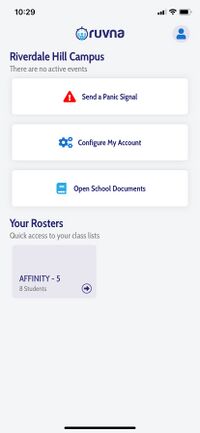 |
2. Write a message and click SEND 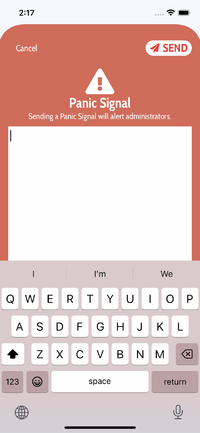
|
Enable Notifications
1. Load the Ruvna app 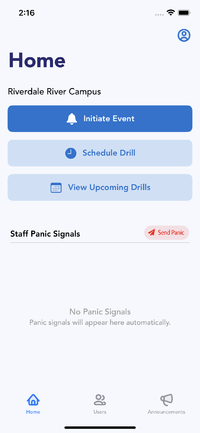 |
2. Click on the person icon and click on Notification Preferences 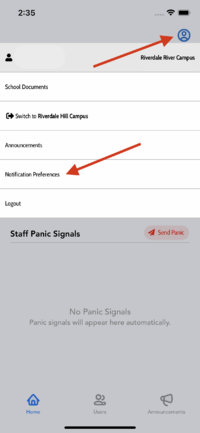 |
3. Enable all notifications 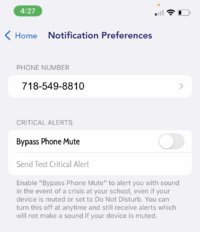
|
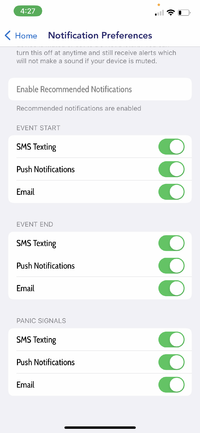
|