Access Canva: Difference between revisions
Mvanmierlo (talk | contribs) No edit summary |
Mvanmierlo (talk | contribs) No edit summary |
||
| Line 38: | Line 38: | ||
[[File:Canvachangetransparency.png|none|thumb|500x500px]] | [[File:Canvachangetransparency.png|none|thumb|500x500px]] | ||
== Create | == Create and Join Canva Groups == | ||
You can create a shared folder for your classes where students can upload their Canva designs. This shared space is meant to be used as a collaborative space where all Canva designs can be viewed by everyone else in the course. This is great for informal projects, check-ins, and more. Information on creating a group can be found here on the [https://www.canva.com/help/groups/#:~:text=On%20the%20top%20corner%20of,Give%20your%20group%20a%20name. Canva support page]. If you have questions about this, feel free to reach out to a member of the Tech Team. | You can create a shared folder for your classes where students can upload their Canva designs. This shared space is meant to be used as a collaborative space where all Canva designs can be viewed by everyone else in the course. This is great for informal projects, check-ins, and more. Information on creating a group can be found here on the [https://www.canva.com/help/groups/#:~:text=On%20the%20top%20corner%20of,Give%20your%20group%20a%20name. Canva support page]. If you have questions about this, feel free to reach out to a member of the Tech Team. | ||
Teachers will typically share an invite link out to students after creating a group. By sharing the invite link via email or our learning management system, students and community members will automatically be added to the Canva Group and be given appropriate rights to the shared space. More info can be found here on the [https://www.canva.com/help/groups/#:~:text=On%20the%20top%20corner%20of,Give%20your%20group%20a%20name. Canva support page] for sharing the invite link, and more. | Teachers will typically share an invite link out to students after creating a group. By sharing the invite link via email or our learning management system, students and community members will automatically be added to the Canva Group and be given appropriate rights to the shared space. More info can be found here on the [https://www.canva.com/help/groups/#:~:text=On%20the%20top%20corner%20of,Give%20your%20group%20a%20name. Canva support page] for sharing the invite link, and more. | ||
== Contribute to Canva Group == | |||
Canva Groups/Classes show up as folders in the Canva interface. To contribute to a Canva Group: | |||
* Log in to Canva with your Riverdale Google account: https://canva.com | |||
* Click on '''''Projects''''' on the left hand side of the window | |||
* In the main part of the Canva window, click on the correct folder under the '''''Folders''''' section | |||
* Click on '''''Add new +''''' near the top of the screen | |||
Any new design you make from here will be in the shared folder/group. Please remember to create a Canva design this way instead of clicking on '''''Create design''''' at the top-most part of the screen. You want to make sure your project ends up in the right place! | |||
== Learn about more Canva features? == | == Learn about more Canva features? == | ||
Revision as of 18:10, 11 September 2023
 | |
|---|---|
 | |
| Summary | Make posters, presentations, and more for your classes |
| Author | Maintained by Matthijs van Mierlo |
| Help | Get help with this article |
| Status | in need of review. |
Introducing Canva

Canva is an online design and publishing tool to create posters, publications, videos, and more. At Riverdale, we have an educational license for Canva that gives you most of the pro-level features when you login with your Riverdale Google account. Additionally, with your Riverdale Canva account, you will be able to collaborate and share projects easily for class and school work. Read below for some of the Canva features you can access. One of the most exciting features about our school Canva subscription is that you have access to all of the stock photos and videos to use in your projects and designs!
Log in to Canva
To being using Canva, go to the Canva website and click Log in in the top right corner. Make sure to login with the Continue with Google option and use your RCS Google account (your email address and passphrase). If this is your first time using Canva at Riverdale, you will be greeted with a welcome message and then be redirected to the home page where you can start creating projects.
Create projects in Canva
There are many ways to start projects in Canva. One of the easiest ways is to start with a basic design, and then apply a template for styling and more.
- Click Create a Design on the top right of the Canva homepage and choose the type of project you would like to start.
- Once you start/open a project, use the Side Menu on the left of the Canva editing window to
- Apply or change a Template
- Add images, videos, or apps to your design (add stock images, upload your own images/videos, embed other media)
See the screenshot below of the editing window. Definitely take some time to explore what Canva can do!
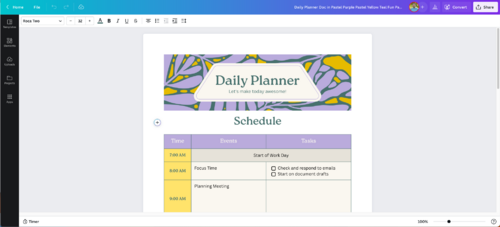
Make and edit basic videos in Canva
Canva has basic video editing functionality. If you create a Video Project from scratch or use a template, then you will be taken to the video editor. Note this looks different from the document editor (for posters, presentations, etc.).
Click here for Video Project Resources from Canva. These resources will help you upload your own videos, record videos and audio, add transitions between video clips, adjust audio, and more!
Tips and tricks for editing videos in Canva
If you can't select the video/audio/image element that you want to, try clicking on Position in the top white menu bar and selecting it from the menu on the left. This will allow you to select elements on the Canvas even if they are hidden
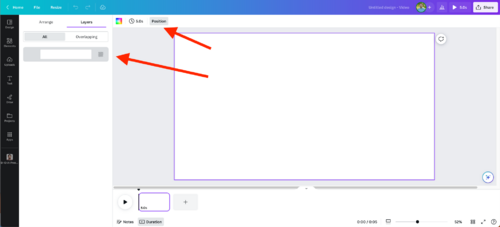
If you want to remove the video circle (thumbnail) from your video, but you want to keep the audio on that slide, then set the Transparency from 100 to 0 and adjust as needed. See the screenshot below for how you can access those settings.
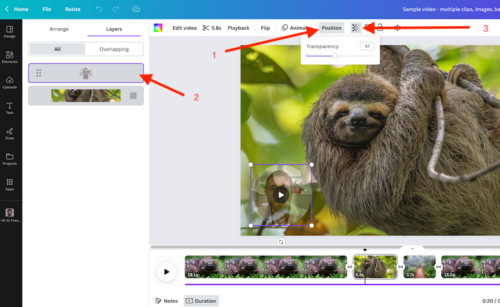
Create and Join Canva Groups
You can create a shared folder for your classes where students can upload their Canva designs. This shared space is meant to be used as a collaborative space where all Canva designs can be viewed by everyone else in the course. This is great for informal projects, check-ins, and more. Information on creating a group can be found here on the Canva support page. If you have questions about this, feel free to reach out to a member of the Tech Team.
Teachers will typically share an invite link out to students after creating a group. By sharing the invite link via email or our learning management system, students and community members will automatically be added to the Canva Group and be given appropriate rights to the shared space. More info can be found here on the Canva support page for sharing the invite link, and more.
Contribute to Canva Group
Canva Groups/Classes show up as folders in the Canva interface. To contribute to a Canva Group:
- Log in to Canva with your Riverdale Google account: https://canva.com
- Click on Projects on the left hand side of the window
- In the main part of the Canva window, click on the correct folder under the Folders section
- Click on Add new + near the top of the screen
Any new design you make from here will be in the shared folder/group. Please remember to create a Canva design this way instead of clicking on Create design at the top-most part of the screen. You want to make sure your project ends up in the right place!
Learn about more Canva features?
If you want to learn about more Canva features, we recommend looking through their support documentation where you can search for virtually anything you would need/want to make as a project: https://www.canva.com/help/
If you still have questions about how to implement this in your class, please don't hesitate to reach out to a member of the Tech Team (help desk, ticket, or x50 from a campus phone). We are more than happy to help!