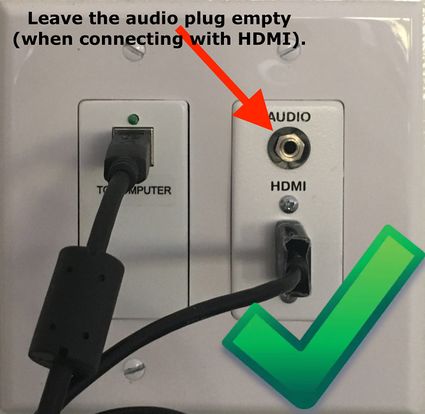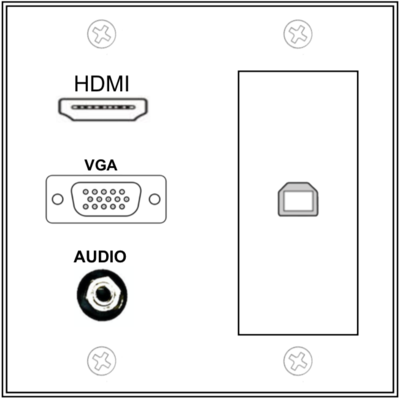All connections to projectors and speakers are done through a wall plate.
Here's a diagram of a wallplate at the River campus. 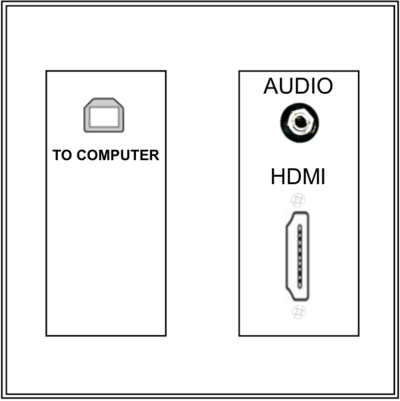
| How to connect your device to RCS projectors and displays. | |
| Intended for Employees and Students | |
| Categorized under RCS software and services | |
| Maintained by Matt Ringh | |
| in need of review. |
If you're connecting your laptop or ChromeBook through the HDMI Cable, make sure the audio plug is not connected. This will help ensure that the audio from your device, is the audio sent to the speakers. If you have trouble with audio, read the article "How do I raise/lower the sound when I connect to the projector?"
Connecting your phone to play audio files
Only use the audio plug when you want to play music from your phone. In this case, it doesn't matter if the HDMI cable is also plugged in and you adjust volume from your phone. If you're unable to get the volume level you like from the phone controls, submit a tech request, and we'll adjust the volume on the speaker.
Connecting to the Projectors in the Multi Purpose Room (MPR)
Articles that use this template are
</noinclude>