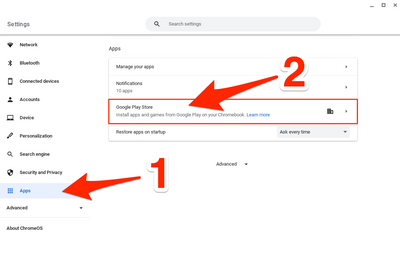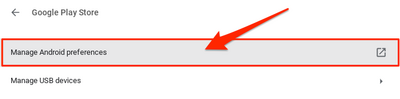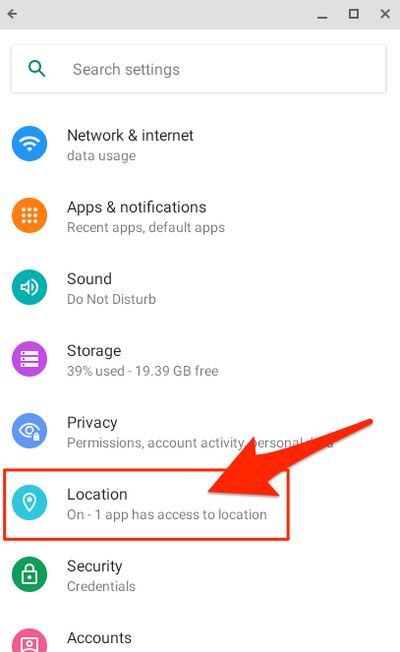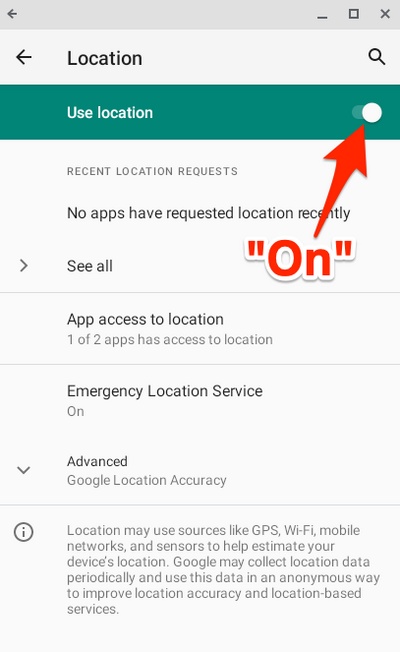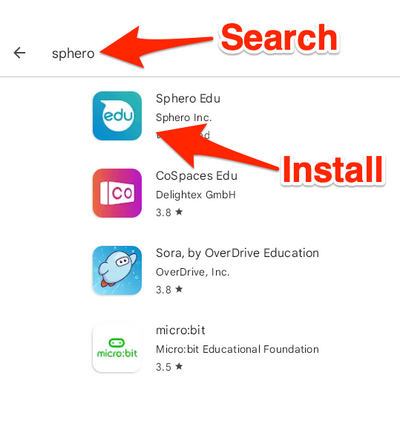Access Sphero App on Chromebooks
Appearance
 | |
|---|---|
 | |
| Summary | Install and access the Sphero app to control Sphero robots |
| Author | Maintained by Matt Ringh |
| Help | Get help with this article |
| Status | in need of review. |
Step 1 - Make sure Google Location Services are enabled on your Chromebook:
On the Chromebook, go to Settings
Open "Apps", and From the apps menu, select "Google Play Store"
From the Google Play Store menu, select Manage Android preferences
From Android preferences, select Location
On the Location screen, make sure "Use Location" is toggled on
Step 2 - Install the Sphero Android App:
Open the Google Play Store, and search for and install the Sphero Android App.