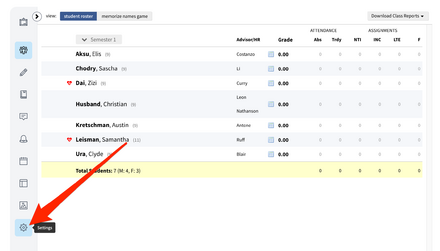Add Recurring Meeting Links to Veracross
Appearance
 | |
|---|---|
 | |
| Summary | How to create recurring meeting links and add them to Veracross classes |
| Author | Maintained by Matthijs van Mierlo |
| Help | Get help with this article |
| Status | in need of review. |
Create a Recurring Meeting
Using Google Meet
- Go to meet.google.com
- Log in with your Riverdale Google Account
- Click on New Meeting
- Click on Create a meeting for later
- Copy the Meeting link. An example link looks like the following:
- meet.google.com/xxx-xxxx-xxx
More resources related to Google Meet can be found here on Google Workspace Learning.
Using Zoom
- Go to riverdale.zoom.us
- Log in with your Riverdale Google Account
- Click on Schedule a Meeting
- Give your meeting a name in the Topic field
- Check the box next to Recurring meeting
- Click on the dropdown menu next to Recurrence
- Click No Fixed Time
- Click Save
- Copy the Invite Link
More resources related to recurring meetings in Zoom can be found here on the Zoom Support Page.
Add Meeting Link to Veracross Class
Using the invite link you created and copied from above, follow these instructions for adding them to your Veracross classes.
- Go to portals.veracross.com/riverdale/ and navigate to your Course.
- Paste the URL in the field that says "Virtual Meeting URL" and tick the box that says "Display Virtual Meeting on Daily Schedule"
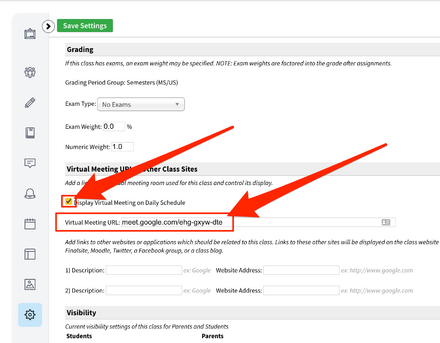
- Click "Save"