Enter Interim Student Reports: Difference between revisions
Appearance
No edit summary |
No edit summary |
||
| Line 5: | Line 5: | ||
| for_students = | | for_students = | ||
| for_parents = | | for_parents = | ||
| cat1 = RCS | | cat1 = RCS Software and Services | ||
| cat2 = Veracross | | cat2 = Veracross | ||
| maintained = JD | | maintained = JD | ||
Revision as of 12:50, 20 September 2021
| How to enter interim reports | |
| Intended for Employees | |
| Categorized under RCS Software and Services and Veracross | |
| Maintained by Jen Davenport | |
| in need of review. |
Info
Please draft, review, and finalize your interim comments in Google Docs (or some other word processor) before copying and pasting them into the faculty portal. Once you submit a comment, you will not be able to modify it. If you must make a revision after you submit, please submit an additional version and email the appropriate dean.
Instructions
To enter your comments,
- Visit the https://porals.veracross.com/riverdale/faculty faculty portal]
- Select "Add Student Comment/Update" from the right side of the page.
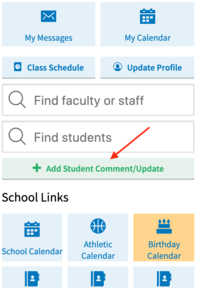
- Enter and submit the Interim Report:
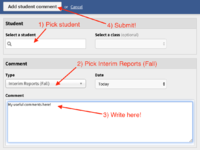
- Choose the student
- Select your class (if necessary). You may also write interim comments for any other students that you feel compelled to write about.
- Select "Interim Reports (Fall) for the Comment Type
- Paste your comment into the text box
- Click the "Add Student Comment" button at the top of the pop-up window.
- Choose the student
If you have any questions about interims, email Kevin Bailey and Jackie Perreira-Skillman.