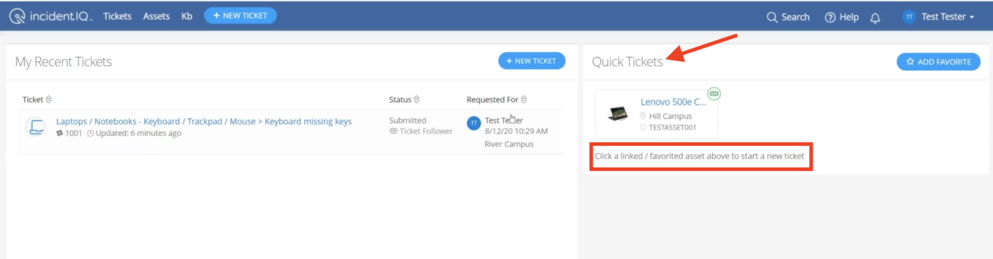Create Tech Support Tickets: Difference between revisions
No edit summary |
|||
| Line 10: | Line 10: | ||
| year = 2020-2021 | | year = 2020-2021 | ||
}} | }} | ||
| Line 18: | Line 19: | ||
Below is a quick 3 & 1/2 min video detailing the ticket submission process. It can also be found In our [https://help.incidentiq.com/hc/en-us/articles/115004084014-Submitting-a-New-Ticket#Link1 IIQ Help Center]. | Below is a quick 3 & 1/2 min video detailing the ticket submission process. It can also be found In our [https://help.incidentiq.com/hc/en-us/articles/115004084014-Submitting-a-New-Ticket#Link1 IIQ Help Center]. | ||
[[File:IIQ - Ticket Submission.mp4|left|thumb|alt=]] | [[File:IIQ - Ticket Submission.mp4|left|thumb|alt=]] | ||
| Line 25: | Line 28: | ||
#If you are submitting a ticket for an asset assigned to yourself, simply select it from the Quick Tickets section. | #If you are submitting a ticket for an asset assigned to yourself, simply select it from the Quick Tickets section. | ||
[[File:IIQ_-_User_Dashboard.png|993x993px]] | [[File:IIQ_-_User_Dashboard.png|alt=|left|993x993px]] | ||
<br /> | |||
Revision as of 17:45, 17 November 2020
| Follow these directions to submit a ticket in our helpdesk system | |
| Intended for Employees, Students and Parents | |
| Categorized under RCS Software and Services | |
| Maintained by David Semper | |
| in need of review. |
Ticket Creation
Video Tutorial
Below is a quick 3 & 1/2 min video detailing the ticket submission process. It can also be found In our IIQ Help Center.
Quick Tickets
The fastest and simplest way to submit a ticket through Incident IQ is by using the Quick Tickets option located on your Dashboard. This section lists assets that have been assigned to your user account, and represent the technology you personally interact with on a daily basis.
- If you are submitting a ticket for an asset assigned to yourself, simply select it from the Quick Tickets section.