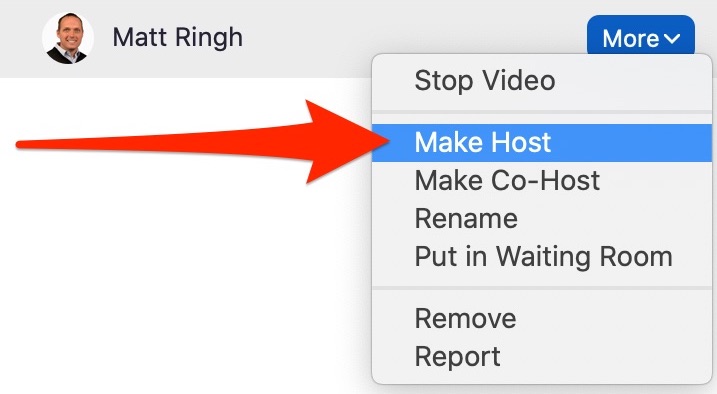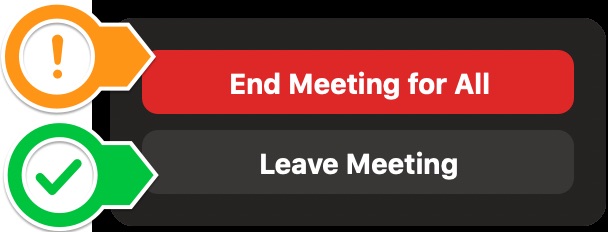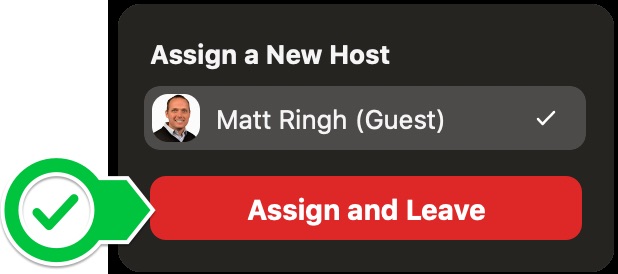Manage Remote Parent-Teacher Conferences (MS/US): Difference between revisions
Appearance
No edit summary |
No edit summary |
||
| Line 27: | Line 27: | ||
'''Here's the failsafe,...''' | '''Here's the failsafe,...''' | ||
If when you attempt to leave the meeting you see a message that says "End Meeting for All", don't click it. Instead, choose " | If when you attempt to leave the meeting you see a message that says "End Meeting for All", don't click it. Instead, choose "Leave Meeting". | ||
[[File:End meeting for all.jpg|350]] <br clear="all"> | [[File:End meeting for all.jpg|350]] <br clear="all"> | ||
You will then have the choice to "Assign and Leave". | You will then have the choice to "Assign a New Host" (which will be the parent), and finally to "Assign and Leave". | ||
[[File:Assign New Host.jpg|350]] <br clear="all"> | [[File:Assign New Host.jpg|350]] <br clear="all"> | ||
Revision as of 17:17, 3 November 2020
| This article is for Administrative assistants scheduling Parent Teacher Conferences. | |
| Intended for Employees and Students | |
| Categorized under Classroom technology and systems | |
| Maintained by Matt Ringh | |
| in need of review. |
Parent Teacher Conferences are being scheduled over Zoom this year. You will receive an invite to your portion of the meeting, which is 15-20 minutes of the longer/full meeting. Every teacher's calendar invite contains a link to the same Zoom meeting.
Here are the most important details you need to be aware of regarding Parent/Teacher Conferences this year.
- When you are the first teacher in a Parent Teacher Conference, you will automatically become the Host of the Zoom meeting.
- You must then pass "Host" controls to the parent before you leave the meeting (after your 15 minutes). This will prevent the Parent from being kicked out of the meeting when you leave, and it will allow the parent to "admit" subsequent teachers into the meeting from the Waiting Room.
Here's how to make the parent the "Host":
- In the host controls, click Participants.
- This will open the participants list.
- Hover over the name of the participant you want to make the host and click More.
- Click Make Host.
- Click Yes to confirm that you want to make this user the host.
Here's the failsafe,... If when you attempt to leave the meeting you see a message that says "End Meeting for All", don't click it. Instead, choose "Leave Meeting".
You will then have the choice to "Assign a New Host" (which will be the parent), and finally to "Assign and Leave".