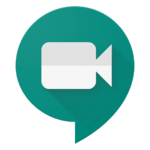Get remote tech support: Difference between revisions
| Line 14: | Line 14: | ||
===Phone/Email based=== | ===Phone/Email based=== | ||
If you are having issues with your device, please [https://support.riverdale.edu/helpdesk/WebObjects/Helpdesk.woa submit a tech support ticket] or email [mailto:tech-support@riverdale.edu tech-support@riverdale.edu] and we will respond as soon as we can. If you are experiencing a hardware issue, please include your Asset Number or Serial Number | If you are having issues with your device, please [https://support.riverdale.edu/helpdesk/WebObjects/Helpdesk.woa submit a tech support ticket] or email [mailto:tech-support@riverdale.edu tech-support@riverdale.edu] and we will respond as soon as we can. Please be sure to include your preferred method of contact. | ||
'''Note:''' If you are experiencing a hardware issue, please include your Asset Number or Serial Number so we can determine how to proceed if extra steps are needed. | |||
===Remote viewing=== | ===Remote viewing=== | ||
| Line 24: | Line 26: | ||
===Remote control=== | ===Remote control=== | ||
If we need to be hands-on (i.e. control your computer) we will ask you to use Chrome Remote Desktop | If we need to be hands-on (i.e. control your computer) we will ask you to use Chrome Remote Desktop. | ||
Revision as of 15:15, 10 March 2020
| This page is intended for students and faculty during scheduled remote learning at Riverdale. | |
| Intended for Employees, Students and Parents | |
| Categorized under Classroom Technology and Systems | |
| File:.jpg | Maintained by nobody :( |
| in need of review. |
Remote Support Options
Phone/Email based
If you are having issues with your device, please submit a tech support ticket or email tech-support@riverdale.edu and we will respond as soon as we can. Please be sure to include your preferred method of contact.
Note: If you are experiencing a hardware issue, please include your Asset Number or Serial Number so we can determine how to proceed if extra steps are needed.
Remote viewing
We may invite you to a Google Meet in order to provide remote support.
Google Meet is the tool we will use to video conference during remote assistance and viewing your screen. This is also the tool some teachers will use to hold class or have a check-in with students. Here's an article with all the details on how to use this tool.
Remote control
If we need to be hands-on (i.e. control your computer) we will ask you to use Chrome Remote Desktop.