Access Ruvna for Emergencies (Admins): Difference between revisions
Appearance
Created page with "{{abox | name = Ruvna for Admins | summary = Ruvna replaces your paper and clipboard rosters during times of crisis. This article takes you through login and..." |
No edit summary |
||
| Line 22: | Line 22: | ||
#Log in using Google<br> [[File:RuvnaSigninWithGoogle.png|200px|Ruvna Log in Using Google]] or [[File:RuvnaSignIn.jpeg|200px|Ruvna Sign in Using Google]] | #Log in using Google<br> [[File:RuvnaSigninWithGoogle.png|200px|Ruvna Log in Using Google]] or [[File:RuvnaSignIn.jpeg|200px|Ruvna Sign in Using Google]] | ||
#Enter in 2 step verification code if prompted <br> [[File:2step.png|200px]] | #Enter in 2 step verification code if prompted <br> [[File:2step.png|200px]] | ||
==Review Ruvna Dashboard== | |||
[[File:Ruvna 001.png|thumb]] | |||
==Check in your students== | ==Check in your students== | ||
Revision as of 20:43, 19 November 2018
| Ruvna replaces your paper and clipboard rosters during times of crisis. This article takes you through login and use. | |
| Intended for Employees | |
| Categorized under RCS software and services and Communication | |
| Maintained by Jeffrey Gomez | |
| in need of review. |
Log in to Ruvna
- Log into my.riverdale.edu and click the Ruvna icon OR
- navigate to riverdale.ruvna.com OR
- open the Ruvna iOS App on your iPhone THEN
Review Ruvna Dashboard
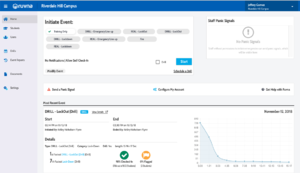
Check in your students
Check in someone else
Check in someone else's students
- Search for teacher
- Select teacher
- Select desired roster (if more than one)
- Check or mark absent each student






