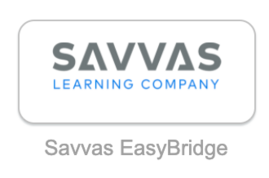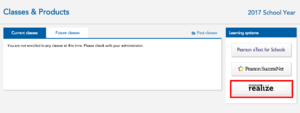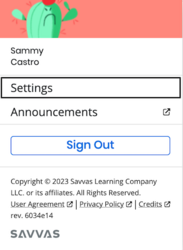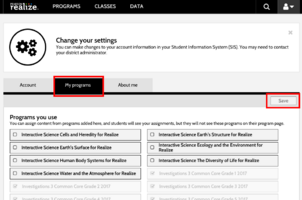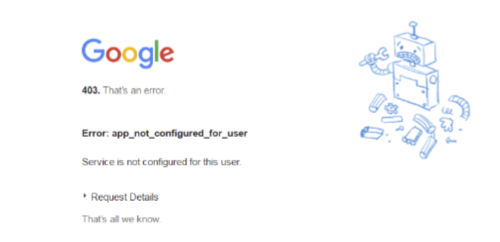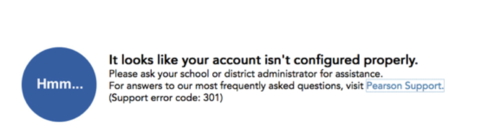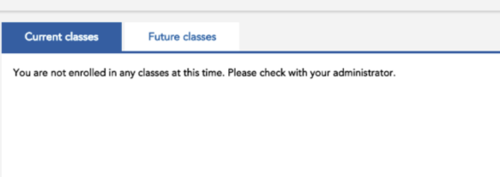Set up Savvas EasyBridge?: Difference between revisions
No edit summary |
Mvanmierlo (talk | contribs) No edit summary |
||
| Line 1: | Line 1: | ||
== | == What is Savvas Easy Bridge? == | ||
{{AboxNew | {{AboxNew | ||
| name = Set up Savvas EasyBridge? (Formally known as Pearson Easybridge) | | name = Set up Savvas EasyBridge? (Formally known as Pearson Easybridge) | ||
| Line 30: | Line 30: | ||
:[[File:PearsonRealize4.png|thumbnail|302x302px|none]] | :[[File:PearsonRealize4.png|thumbnail|302x302px|none]] | ||
=== | ===Troubleshoot Teacher and Student accounts=== | ||
====Teachers/Students - Google IDP Error==== | ====Teachers/Students - Google IDP Error==== | ||
Revision as of 13:18, 9 November 2023
What is Savvas Easy Bridge?
 | |
|---|---|
| Summary | Savvas EasyBridge provides user management and roster synchronization tools to Riverdale in order to simplify access to Pearson products and content. |
| Author | Maintained by Sammy Castro |
| Help | Get help with this article |
| Status | in need of review. |
Savvas EasyBridge is an automatically configured portal that allows teachers and students to access any and all Former Pearson products from one page. RCS sets up students, teachers, classes and enrollments automatically and you just have to logon using your Google credentials from the MyRiverdale portal or from your Clever Homepage.
Add Additional Programs to Savvas Realize
The directions below will guide you in adding additional Pearson products to your Pearson EasyBridge account
A. Login to "Pearson EasyBridge" from MyRiverdale
B. Select "Pearson Realize" from the list of programs shown. Note: You may have to setup Realize first, please go through the setup screens if needed.
C. Click on the user menu at the top of the page. Select "settings" from the drop-down menu.
D. Click the "My Programs" tab
E. Select the additional programs you wish to add
F. Make sure to "save" your changes
Troubleshoot Teacher and Student accounts
Teachers/Students - Google IDP Error
- Use Riverdale Google credentials to login to Pearson EasyBridge.
- Login using the Pearson EasyBridge icon on MyRiverdale page.
Error: app_not_configured_for_user
This error will be displayed if teachers use incorrect credentials to login to Pearson EasyBridge. To correct this error:
- Ensure Google Chrome is not auto-filling the incorrect login credentials
- Log out of all other Google Accounts
Teacher - If No classes are enrolled
The following errors will be displayed if:
- Classes have not been assigned to a teacher account
To correct this error:
- Submit a Tech ticket explaining the error and the tech team will contact you regarding the issue
Student - No assignments
The following error will be displayed if:
- Teachers have not assigned a product to classes
- Class is set for a future date
To correct this error:
- Ensure you have a product assigned to all classes
- Verify the class dates are NOT set to future dates