Project with AirPlay (Apple TV): Difference between revisions
Appearance
| Line 20: | Line 20: | ||
==Restart the ATV and WiFi== | ==Restart the ATV and WiFi== | ||
On rare occasions, you will be unable to pair the ATV to Airplay on your Mac. One troubleshooting step is to [http://support.apple.com/kb/ht3180 restart the ATV]. Along with restarting the Apple TV, Turning off and turning on WiFi is also needed to repopulate the list of available AirPlay devices. NOTE: | On rare occasions, you will be unable to pair the ATV to Airplay on your Mac. One troubleshooting step is to [http://support.apple.com/kb/ht3180 restart the ATV]. Along with restarting the Apple TV, Turning off and turning on WiFi is also needed to repopulate the list of available AirPlay devices. NOTE: Classrooms and meeting spaces do not have ATV remotes. Please put in a [https:///support.riverdale.edu Tech Support Ticket] if you are unable to pair with an ATV. | ||
==Playing DVD with ATV== | ==Playing DVD with ATV== | ||
Revision as of 13:38, 26 May 2017
| Apple TVs are deployed in some classrooms on both campuses. They allow for wireless projection from your Mac Laptop, iPad, and iPhone. | |
| Intended for Employees and Students | |
| Categorized under RCS software and services | |
| Maintained by Jeremy Martinez | |
| in need of review. |
Using Apple TV and Airplay in the Classroom
- Enable Airplay to Display in the Menu Bar. To do this go to System Preferences > Display and click the checkbox at the bottom.

- Once enabled you will see a new icon on the menu bar
 . This is Airplay.
. This is Airplay. - Clicking on the icon displays any available Apple TVs.

- Select the Apple TV Name respective to your location. Once selected you will be prompted for a Code to connect to such Apple TV. The code will be randomly generated and displayed on the Apple TV projection like such:
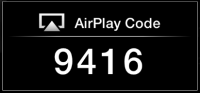
- To use your Smart/Promethean Board Pen along with the Apple TV, you must connect the USB Cable to your laptop as previously done to use Interactive Boards.
Restart the ATV and WiFi
On rare occasions, you will be unable to pair the ATV to Airplay on your Mac. One troubleshooting step is to restart the ATV. Along with restarting the Apple TV, Turning off and turning on WiFi is also needed to repopulate the list of available AirPlay devices. NOTE: Classrooms and meeting spaces do not have ATV remotes. Please put in a Tech Support Ticket if you are unable to pair with an ATV.
Playing DVD with ATV
To play a DVD though the Apple TV you will need to use VLC Player. A DVD will NOT work with Apples DVD Player app.
Important Notes
- If your computer goes to sleep you will need to reconnect to the Apple TV. Caffeine can be used to prevent your Laptop from Sleeping.
- On OSX 10.9+, you'll find a menu item "Use Airplay Display To" with two choices: "Mirror Built-in Display" and "Extend Desktop". This feature is NOT available for Mountain Lion (OSX 10.8) or earlier.