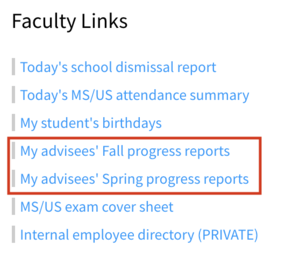Access MS and US Advisor Reports: Difference between revisions
Appearance
No edit summary |
No edit summary |
||
| Line 14: | Line 14: | ||
Click the link indicated in the picture below, and a new window will open allowing you to browse through your advisees' reports. You can download them if you want, but they're quite easy to read on-screen. Works best on desktop because the documents are formatted for printing, not mobile. | Click the link indicated in the picture below, and a new window will open allowing you to browse through your advisees' reports. You can download them if you want, but they're quite easy to read on-screen. Works best on desktop because the documents are formatted for printing, not mobile. | ||
[[File:Accessing Advisee Reports.png| | [[File:Accessing Advisee Reports.png|left|frameless]] | ||
Revision as of 03:55, 14 November 2018
| Accessing MS/US Advisee Report Cards. | |
| Intended for Employees | |
| Categorized under RCS Software and Services | |
| Maintained by Jonathan King | |
| in need of review. |
To access the School Reports of your MS/US advisees, visit the Veracross Faculty Portal. You can get there via myRiverdale (aka Okta), or directly at https://portals.veracross.com/riverdale/faculty.
Click the link indicated in the picture below, and a new window will open allowing you to browse through your advisees' reports. You can download them if you want, but they're quite easy to read on-screen. Works best on desktop because the documents are formatted for printing, not mobile.