Customize My Schoology Homepage: Difference between revisions
Appearance
No edit summary |
|||
| Line 16: | Line 16: | ||
== How to set it up == | == How to set it up == | ||
'''Step 1 -''' In Schoology, click the drop-down menu next to your name. Then select " | '''Step 1 -''' In Schoology, click the drop-down menu next to your name. Then select "Settings". | ||
[[File:Dashboard2.png|thumbnail]] <br clear="all"> | [[File:Dashboard2.png|thumbnail]] <br clear="all"> | ||
'''Step 2''' - At the bottom of the page, Set Homepage to: "Course Dashboard", and Save Changes. | '''Step 2''' - At the bottom of the page, Set Homepage to: "Course Dashboard", and Save Changes. | ||
[[File:Dashboard3.png|thumbnail]] <br clear="all"> | [[File:Dashboard3.png|thumbnail]] <br clear="all"> | ||
Revision as of 17:27, 25 July 2019
| You can change the look of your Schoology Home Page to display your courses, rather than the default “Recent Activity”. Here’s a preview of the new look “Course Dashboard”. | |
| Intended for Employees and Students | |
| Categorized under Classroom technology and systems | |
| Maintained by Matt Ringh | |
| in need of review. |
You can now change the look of your Schoology Home Page to display your courses, instead of your “Recent Activity”. Here’s a preview of the new look “Course Dashboard”:
How to set it up
Step 1 - In Schoology, click the drop-down menu next to your name. Then select "Settings".
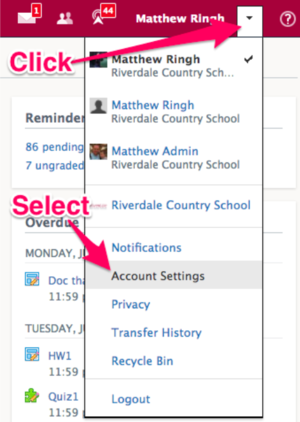
Step 2 - At the bottom of the page, Set Homepage to: "Course Dashboard", and Save Changes.

