Enter Lower School Comments: Difference between revisions
Appearance
No edit summary |
mNo edit summary |
||
| (13 intermediate revisions by 5 users not shown) | |||
| Line 1: | Line 1: | ||
{{ | {{AboxNew | ||
| name = Enter lower school student comments | |||
| learning = | |||
| instruction = x | |||
| community = | |||
| summ = Enter lower school student comments in Veracross | |||
| maintained = NS | |||
| year = 2025-2026 | |||
}} | }} | ||
__TOC__ | |||
Student comments are distributed to | |||
Student comments are distributed to Lower School families twice per school year -- around mid year, then at the end of the year. Comments can be written directly into Veracross, although we recommended drafting them in Google Docs (or some other word processor) before copying and pasting them into the Veracross [https://portals.veracross.com/riverdale/faculty Employee Portal]. | |||
==Instructions== | ==Instructions== | ||
| Line 18: | Line 18: | ||
#Login to [https://portals.veracross.com/riverdale/faculty Veracross Employee Portal] | #Login to [https://portals.veracross.com/riverdale/faculty Veracross Employee Portal] | ||
#Click the class you want to add comments for <br> [[File:Hombase Selection.jpg|400px]] | #Click the class you want to add comments for <br> [[File:Hombase Selection.jpg|400px]] | ||
#Select the “Grades & Comments” tab | #Select the “Grades & Comments” tab along the left side. If that menu is collapsed, this tab is indicated by the text box icon.<br> [[File:Grades & Comments Tab.png|257x257px]] | ||
#Write or copy/paste the comment that corresponds with this subject in the text box below the benchmarks. | #Write or copy/paste the comment that corresponds with this subject in the text box below the benchmarks. | ||
#*You will notice the formatting toolbar will flash green, which indicates your work has been saved | #*You will notice '''the formatting toolbar will flash green,''' which indicates your work has been saved | ||
#Switch from one student to another by selecting another student from the list on the left-hand side of the page | #Switch from one student to another by selecting another student from the list on the left-hand side of the page | ||
#Once all reports are completed and ready for review, click the “Mark Student Ready For Review” <br> [[File:Mark student ready for review.jpg|200px]] | #Once all reports are completed and ready for review, click the “Mark Student Ready For Review” <br> [[File:Mark student ready for review.jpg|200px]] | ||
#Selecting Mark Student "Ready For Review” will alert your administrator that your reports are completed. | #Selecting Mark Student "Ready For Review” will alert your administrator that your reports are completed. | ||
Latest revision as of 14:07, 16 July 2025
 | |
|---|---|
 | |
| Summary | Enter lower school student comments in Veracross |
| Author | Maintained by Nicole Sundell |
| Help | Get help with this article |
| Status | Up-to-date for the 2025-2026 school year. |
Student comments are distributed to Lower School families twice per school year -- around mid year, then at the end of the year. Comments can be written directly into Veracross, although we recommended drafting them in Google Docs (or some other word processor) before copying and pasting them into the Veracross Employee Portal.
Instructions
For video instructions on everything below, please click here
- Login to Veracross Employee Portal
- Click the class you want to add comments for
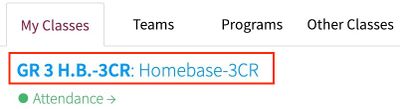
- Select the “Grades & Comments” tab along the left side. If that menu is collapsed, this tab is indicated by the text box icon.

- Write or copy/paste the comment that corresponds with this subject in the text box below the benchmarks.
- You will notice the formatting toolbar will flash green, which indicates your work has been saved
- Switch from one student to another by selecting another student from the list on the left-hand side of the page
- Once all reports are completed and ready for review, click the “Mark Student Ready For Review”

- Selecting Mark Student "Ready For Review” will alert your administrator that your reports are completed.