Project in RCS Classrooms: Difference between revisions
No edit summary |
No edit summary |
||
| Line 15: | Line 15: | ||
==Connecting to the Projectors in the Multi Purpose Room (MPR)== | ==Connecting to the Projectors in the Multi Purpose Room (MPR)== | ||
Revision as of 19:12, 25 August 2017
| How to connect your device to RCS projectors and displays. | |
| Intended for Employees and Students | |
| Categorized under RCS software and services | |
| Maintained by Matt Ringh | |
| in need of review. |
All connections to projectors and speakers are done through a wall plate.
Here's a diagram of a wallplate at the River campus. 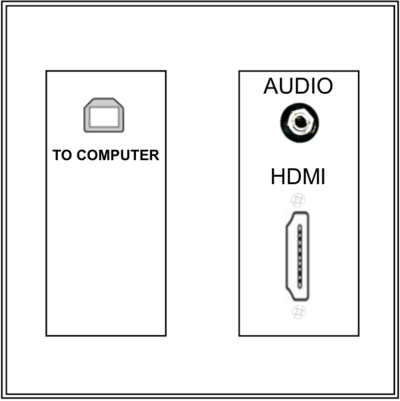
Connecting to the Projectors in the Multi Purpose Room (MPR)
Articles that use this template are
</noinclude>