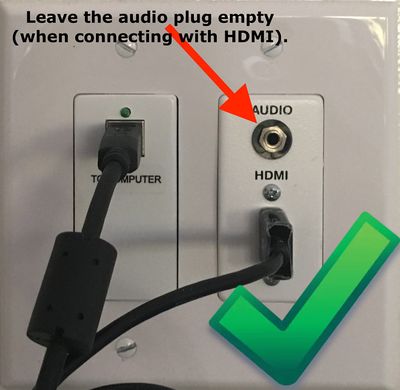Project in RCS Classrooms: Difference between revisions
No edit summary |
No edit summary |
||
| Line 12: | Line 12: | ||
All connections to projectors and speakers are done through a wall plate. | All connections to projectors and speakers are done through a wall plate. | ||
Here's a diagram of a wallplate at the River campus. [[File: | Here's a diagram of a wallplate at the River campus. [[File:River Campus Wall Plate.png|400 px]]<br clear="all"> | ||
If you're connecting your laptop or ChromeBook through the HDMI Cable, make sure the audio plug is not connected. This will ensure that the desired audio from your device is the audio sent to the speakers. | If you're connecting your laptop or ChromeBook through the HDMI Cable, make sure the audio plug is not connected. This will ensure that the desired audio from your device is the audio sent to the speakers. | ||
[[File:Wall plate-p2.jpg|thumbnail|400 px]]<br clear="all"> | [[File:Wall plate-p2.jpg|thumbnail|400 px]]<br clear="all"> | ||
Revision as of 11:17, 25 August 2017
| How to connect your device to RCS projectors and displays. | |
| Intended for Employees and Students | |
| Categorized under RCS software and services | |
| Maintained by Matt Ringh | |
| in need of review. |
All connections to projectors and speakers are done through a wall plate.
Here's a diagram of a wallplate at the River campus. 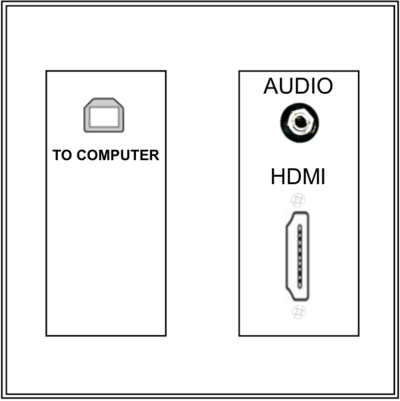
If you're connecting your laptop or ChromeBook through the HDMI Cable, make sure the audio plug is not connected. This will ensure that the desired audio from your device is the audio sent to the speakers.
Connecting your phone to play audio files
Only use the audio plug when you want to play music from your phone. In this case, it doesn't matter if the HDMI cable is also plugged in and you adjust volume from your phone. If you're unable to get the volume level you like from the phone controls, submit a tech request, and we'll adjust the volume on the speaker.
Connecting to the Projectors in the Multi Purpose Room (MPR)
Articles that use this template are
</noinclude>