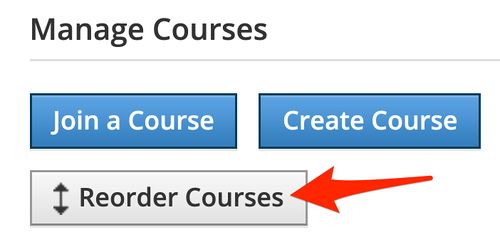Customize My Schoology Homepage: Difference between revisions
Appearance
Mvanmierlo (talk | contribs) m Mvanmierlo moved page Change the look of my Schoology Homepage? to Customize My Schoology Homepage |
Mvanmierlo (talk | contribs) No edit summary |
||
| Line 1: | Line 1: | ||
{{AboxNew | {{AboxNew | ||
| name = Customize Schoology Homepage | | name = Customize Schoology Homepage | ||
| learning = | | learning = | ||
| instruction = | | instruction = | ||
| community = | | community = | ||
| summ = How to change the look of your Schoology home page and organize courses | | summ = How to change the look of your Schoology home page and organize courses | ||
Revision as of 19:10, 14 September 2023
 | |
|---|---|
 | |
| Summary | How to change the look of your Schoology home page and organize courses |
| Author | Maintained by Matt Ringh |
| Help | Get help with this article |
| Status | in need of review. |
You can change the look of your Schoology Home Page to display your courses, instead of your “Recent Activity”. You can also rearrange those courses. Here's a look at the "Course Dashboard" option.
How to switch to "Course Dashboard"
Step 1 - In Schoology, click the drop-down menu next to your name. Then select "Settings".

Step 2 - At the bottom of the page, Set Homepage to "Course Dashboard", or "Recent Activity" and Save Changes.

Reordering the Courses on your Course Dashboard
Navigate to "Courses", "My Courses", and look for "Reorder Courses" in the top right hand corner.