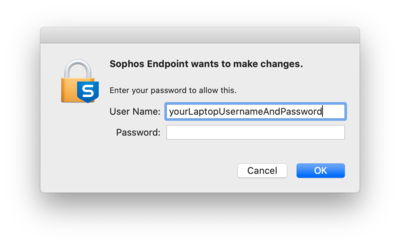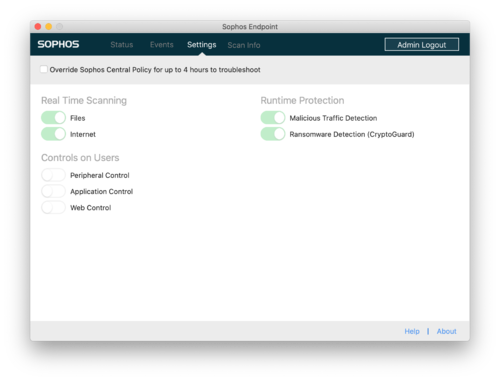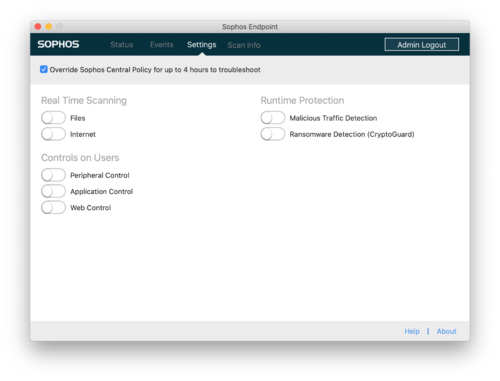Install Sophos Antivirus Software: Difference between revisions
Mvanmierlo (talk | contribs) m Mvanmierlo moved page Use Sophos to protect a computer to Install Sophos Antivirus Software |
Mvanmierlo (talk | contribs) No edit summary |
||
| Line 1: | Line 1: | ||
{{ | {{AboxNew | ||
| name = Install Sophos Antivirus Software | |||
| learning = | |||
| instruction = | |||
| community = x | |||
| summ = Sophos Endpoint Protection secures your RCS owned laptop (Windows or MacOS) | |||
| maintained = RS | |||
| year = 2023-2024 | |||
}} | }} | ||
__TOC__ | |||
'''NOTE:''' This can ONLY be installed on RCS-owned devices. | '''NOTE:''' This can ONLY be installed on RCS-owned devices. | ||
Revision as of 17:53, 10 July 2023
 | |
|---|---|
 | |
| Summary | Sophos Endpoint Protection secures your RCS owned laptop (Windows or MacOS) |
| Author | Maintained by nobody :( |
| Help | Get help with this article |
| Status | in need of review. |
NOTE: This can ONLY be installed on RCS-owned devices.
Installation
Running Sophos is required on all RCS-owned computers in order to safeguard school data. We use Sophos Endpoint Protection, which can be installed via Self-Service for Mac and manually installed for Windows. On a Windows computer, please open a support ticket and we can assist.
Notifications
If Sophos detects any malicious files or PUA (potentially unwanted application), then it will notify you using your operating systems notification system.
To check on status of your device:
- Click on the Sophos icon and click Open Sophos Endpoint
- The dashboard will present a summary of any detections found on your device
- Click into any category to see additional details
- For any questions or assistance, please call x50 submit a tech support request
Admin Login
In order to make any changes to settings or to resolve notifications you must click "Admin Login" first.
You will then be promoted for you laptop password to continue.
Settings
Once you have authenticated through "Admin Login" you can click the 'Settings' tab to view enabled settings.
Sophos Endpoint settings are managed by the RCS tech department. We do not block web pages or track your browser history. Sophos will however block malicious web traffic and downloads using its Real Time Scanning and Runtime Protection features. If Sophos does block traffic that you need to access, you may override the settings by checking the checkbox as shown below. This will allow you to disable individual or all settings for up to 4 hours.