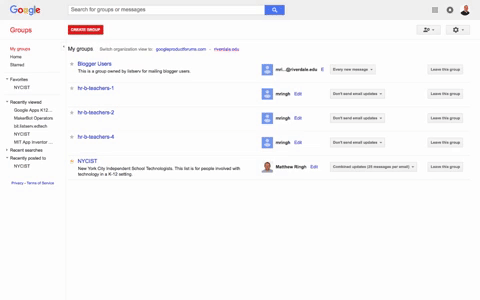Manage Emails from Google Groups: Difference between revisions
Appearance
No edit summary |
Mvanmierlo (talk | contribs) No edit summary |
||
| Line 1: | Line 1: | ||
{{ | {{AboxNew | ||
| name = Manage Emails from Google Groups | |||
| learning = | |||
| instruction = | |||
| community = x | |||
| summ = Reduce or stop Google group emails from invading your inbox | |||
| maintained = MV | |||
| year = 2023-2024 | |||
}} | }} | ||
__TOC__ | |||
== Step 1 - Navigate to the group you would like to reduce or stop email from. == | == Step 1 - Navigate to the group you would like to reduce or stop email from. == | ||
You can view all your groups at [https://groups.google.com/a/riverdale.edu/forum/#!myforums groups.google.com]. | You can view all your groups at [https://groups.google.com/a/riverdale.edu/forum/#!myforums groups.google.com]. | ||
Revision as of 16:50, 10 July 2023
 | |
|---|---|
 | |
| Summary | Reduce or stop Google group emails from invading your inbox |
| Author | Maintained by Matthijs van Mierlo |
| Help | Get help with this article |
| Status | in need of review. |
You can view all your groups at groups.google.com. You can also usually find a link in the emails you're receiving from the group. e.g., The email may say, "Visit this group at...". Click that link.
Step 2 Choose the email delivery option that you prefer
From the dropdown menu, to the right of the group you'd like to edit, select your preferred notification option. The choices are:
- Don't send email updates
- Send daily summaries
- Combined updates (25 messages per email)
- Every new message