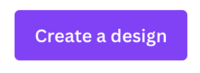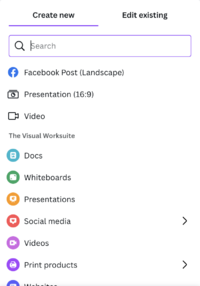Access Canva: Difference between revisions
Mvanmierlo (talk | contribs) (Created page with "== Introducing Canva == none|thumb Canva is an online design and publishing tool to create posters, publications, videos, and more. At Riverdale, we have an educational license for Canva that gives you most of the pro-level features when you login with your Riverdale Google account. Additionally, with your Riverdale Canva account, you will be able to collaborate and share projects easily for class and school work. Read below for some of the Canva...") |
(No difference)
|
Revision as of 07:59, 22 May 2023
Introducing Canva
Canva is an online design and publishing tool to create posters, publications, videos, and more. At Riverdale, we have an educational license for Canva that gives you most of the pro-level features when you login with your Riverdale Google account. Additionally, with your Riverdale Canva account, you will be able to collaborate and share projects easily for class and school work. Read below for some of the Canva features you can access.
Log in to Canva
To being using Canva, go to the Canva website and click Log in in the top right corner. Make sure to login with the Continue with Google option and use your RCS Google account (your email address and passphrase). If this is your first time using Canva at Riverdale, you will be greeted with a welcome message and then be redirected to the home page where you can start creating projects.
Create projects in Canva
There are many ways to start projects in Canva. See below for basic instructions on creating different designs, using templates, and more.
- Click Create a Design on the top right of the Canva homepage and choose the type of project you would like to start (document, video, social media post, etc.)
- Once your create a project, there