Enter Lower School Comments: Difference between revisions
Appearance
No edit summary |
No edit summary |
||
| Line 10: | Line 10: | ||
| year = 2021-2022 | | year = 2021-2022 | ||
}} | }} | ||
Student comments are distributed to lower school families 4 times a school year. Homebase teachers will write student comments in the Fall, Spring & one last time at the end of the school year. Special area teachers will write comments in the winter, and once again at the end of the school year. Comments can be written directly into Veracross. If you would like to keep a copy of your comments to archive, you can draft them in Google Docs (or some other word processor) before copying and pasting them into the Veracross [https://portals.veracross.com/riverdale/faculty Employee Portal]. | Student comments are distributed to lower school families 4 times a school year. Homebase teachers will write student comments in the Fall, Spring & one last time at the end of the school year. Special area teachers will write comments in the winter, and once again at the end of the school year. Comments can be written directly into Veracross. If you would like to keep a copy of your comments to archive, you can draft them in Google Docs (or some other word processor) before copying and pasting them into the Veracross [https://portals.veracross.com/riverdale/faculty Employee Portal]. | ||
Revision as of 15:59, 28 October 2021
| Procedure for entering lower school comments | |
| Intended for Employees | |
| Categorized under RCS Software and Services and Veracross | |
| Maintained by Vanessa Vazquez | |
| in need of review. |
Student comments are distributed to lower school families 4 times a school year. Homebase teachers will write student comments in the Fall, Spring & one last time at the end of the school year. Special area teachers will write comments in the winter, and once again at the end of the school year. Comments can be written directly into Veracross. If you would like to keep a copy of your comments to archive, you can draft them in Google Docs (or some other word processor) before copying and pasting them into the Veracross Employee Portal.
Instructions
For video instructions on everything below, please click here
- Login to Veracross Employee Portal
- Click the class you want to add comments for
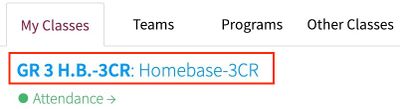
- Select the “Grades & Comments” tab

- Write or copy/paste the comment that corresponds with this subject in the text box below the benchmarks.
- You will notice the formatting toolbar will flash green, which indicates your work has been saved
- Switch from one student to another by selecting another student from the list on the left-hand side of the page
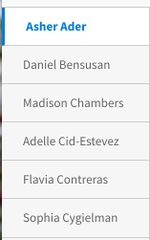
- Once all reports are completed and ready for review, click the “Mark Student Ready For Review”

- Selecting Mark Student "Ready For Review” will alert your administrator that your reports are completed.