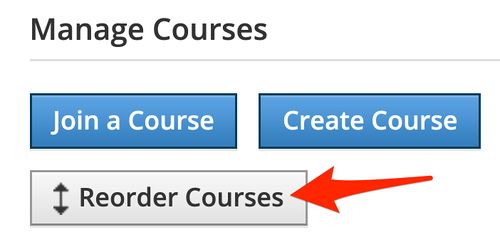Customize My Schoology Homepage: Difference between revisions
Appearance
No edit summary |
No edit summary |
||
| Line 8: | Line 8: | ||
| cat2 = | | cat2 = | ||
| maintained = MR | | maintained = MR | ||
| year = | | year = 2021-2022 | ||
}} | }} | ||
You can change the look of your Schoology Home Page to display your courses, instead of your “Recent Activity”. You can also rearrange those courses. Here's a look at the "Course Dashboard" option. | You can change the look of your Schoology Home Page to display your courses, instead of your “Recent Activity”. You can also rearrange those courses. Here's a look at the "Course Dashboard" option. | ||
Revision as of 17:14, 27 July 2021
| You can change the look of your Schoology Home Page to either display your courses, or the default “Recent Activity”. Here’s a preview of what the new “Course Dashboard” looks like. | |
| Intended for Employees and Students | |
| Categorized under Classroom technology and systems | |
| Maintained by Matt Ringh | |
| in need of review. |
You can change the look of your Schoology Home Page to display your courses, instead of your “Recent Activity”. You can also rearrange those courses. Here's a look at the "Course Dashboard" option.
How to switch to "Course Dashboard"
Step 1 - In Schoology, click the drop-down menu next to your name. Then select "Settings".

Step 2 - At the bottom of the page, Set Homepage to "Course Dashboard", or "Recent Activity" and Save Changes.

Reordering the Courses on your Course Dashboard
Navigate to "Courses", "My Courses", and look for "Reorder Courses" in the top right hand corner.