Create Google Appointment Calendars: Difference between revisions
Added screenshots |
|||
| Line 1: | Line 1: | ||
===How appointment slots relate to regular events=== | ===How appointment slots relate to regular events=== | ||
Appointment slots in Google Calendar allow users to offer specific, limited hours during which they can be booked by students (or adults) with whom they have shared the link to their appointment slot web page. | |||
When someone reserves one of your appointment slots, the reserved slot shows up as an event on | When you create a block of appointment slots, the block initially shows up as a single event on your calendar. To confirm that an event is an appointment block, at the upper left corner of the event, find the Appointment block Appointment. [[File:Tiny appointment block.png|18px]] | ||
When someone reserves one of your appointment slots, the reserved slot shows up as an event on your calendar, and theirs. | |||
===Create an appointment block=== | ===Create an appointment block=== | ||
#Using your work or school account on a computer, open Google Calendar. | #Using your work or school account on a computer, open Google Calendar. | ||
#Make sure that you're in Week view or any Day view. | #Make sure that you're in Week view or any Day view. | ||
#Click anywhere in the calendar. In the event box that pops up, click Appointment slots. | #Click anywhere in the calendar. In the event box that pops up, click Appointment slots. | ||
#Enter the details, including a title, and | #Enter the details, including a title, and the duration of slots (10 minutes, 15 minutes, etc...) which will be bookable. | ||
#To add more information, like a location or description, click More options. | #To add more information, like a location or more detailed description, click More options. | ||
[[File:Counseling Appointments.png|left|thumb|600x600px]] | |||
Tip: If you want to make the appointment block repeat, do so before you invite others to reserve a slot. When you make an existing appointment block with reserved slots repeat, the reserved slots get duplicated as new slots and double booking can occur. | Tip: If you want to make the appointment block repeat, do so before you invite others to reserve a slot. When you make an existing appointment block with reserved slots repeat, the reserved slots get duplicated as new slots and double booking can occur. | ||
| Line 16: | Line 23: | ||
===Invite others to reserve an appointment slot=== | ===Invite others to reserve an appointment slot=== | ||
After you've set up the appointment block, you can invite people to reserve a slot with a link to your appointments page. | After you've set up the appointment block, you can invite people to reserve a slot with a link to your appointments page (a web page which shows all of your available appointment blocks). | ||
#Open Google Calendar. | #Open Google Calendar. | ||
#Click your appointment and then Go to appointment page for this calendar. | #Click your appointment block and then '''''Go to appointment page for this calendar'''''. (see screenshot below) | ||
#Copy and paste the appointment page link from your browser. | #Copy and paste the appointment page link from your browser. (see third screenshot below) | ||
#Send this link to people who want to reserve an appointment slot. | #Send this link to people who want to reserve an appointment slot. | ||
People can now reserve your appointment slots with Google Calendar. | People can now reserve your appointment slots with Google Calendar. | ||
<br /> | |||
[[File:Go To Appointments Page.png|left|thumb|600x600px]] | |||
The "Book Appointments" page looks like this: | |||
[[File:Book Appointments.png|left|thumb|600x600px]] | |||
[[File:Copy Share URL.png|left|thumb|600x600px|Copy this URL (web address) to share with students who need to book appointments.]] | |||
Students to whom you give the link simply click on one of these silver appointment slots (marked "Counseling" in this example) to create an appointment with you. Once created, that appointment looks like any other event on your calendar (and the student's), and includes a Google Hangouts Meet link for conferencing. | |||
Revision as of 11:54, 11 March 2020
How appointment slots relate to regular events
Appointment slots in Google Calendar allow users to offer specific, limited hours during which they can be booked by students (or adults) with whom they have shared the link to their appointment slot web page.
When you create a block of appointment slots, the block initially shows up as a single event on your calendar. To confirm that an event is an appointment block, at the upper left corner of the event, find the Appointment block Appointment. ![]()
When someone reserves one of your appointment slots, the reserved slot shows up as an event on your calendar, and theirs.
Create an appointment block
- Using your work or school account on a computer, open Google Calendar.
- Make sure that you're in Week view or any Day view.
- Click anywhere in the calendar. In the event box that pops up, click Appointment slots.
- Enter the details, including a title, and the duration of slots (10 minutes, 15 minutes, etc...) which will be bookable.
- To add more information, like a location or more detailed description, click More options.
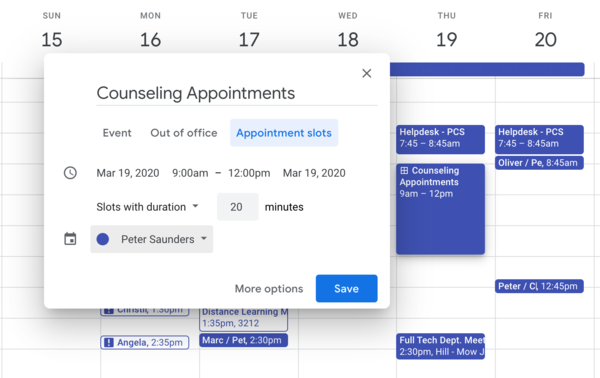
Tip: If you want to make the appointment block repeat, do so before you invite others to reserve a slot. When you make an existing appointment block with reserved slots repeat, the reserved slots get duplicated as new slots and double booking can occur.
Don't Add guests to the appointment block!
Tip: Don’t add people who want to reserve an individual appointment slot. Instead, send them a link to the appointments page.
Invite others to reserve an appointment slot
After you've set up the appointment block, you can invite people to reserve a slot with a link to your appointments page (a web page which shows all of your available appointment blocks).
- Open Google Calendar.
- Click your appointment block and then Go to appointment page for this calendar. (see screenshot below)
- Copy and paste the appointment page link from your browser. (see third screenshot below)
- Send this link to people who want to reserve an appointment slot.
People can now reserve your appointment slots with Google Calendar.
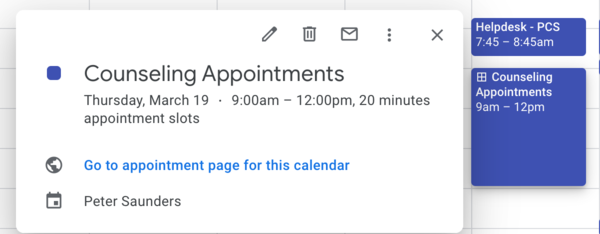
The "Book Appointments" page looks like this:
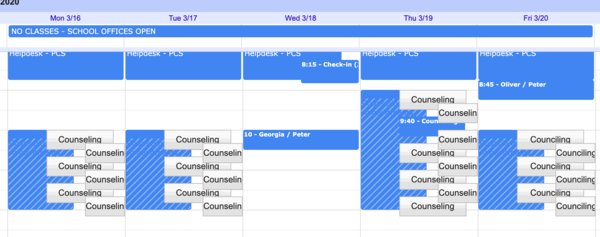
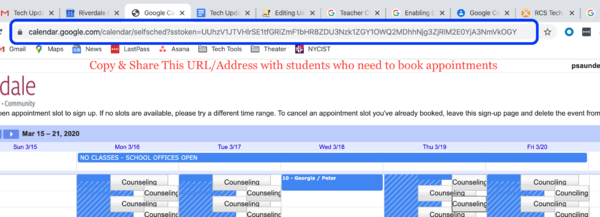
Students to whom you give the link simply click on one of these silver appointment slots (marked "Counseling" in this example) to create an appointment with you. Once created, that appointment looks like any other event on your calendar (and the student's), and includes a Google Hangouts Meet link for conferencing.