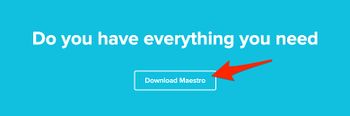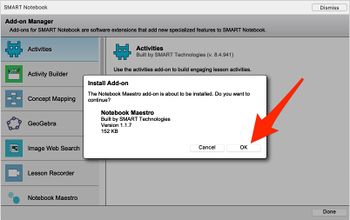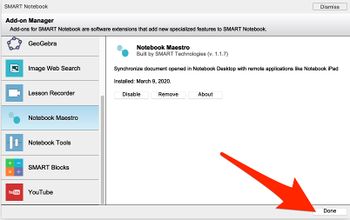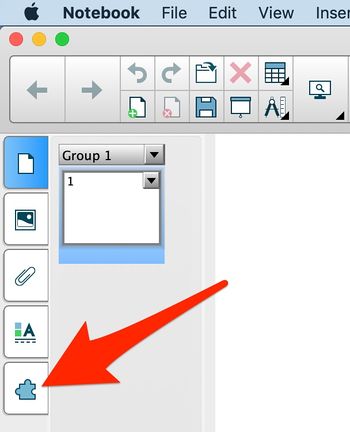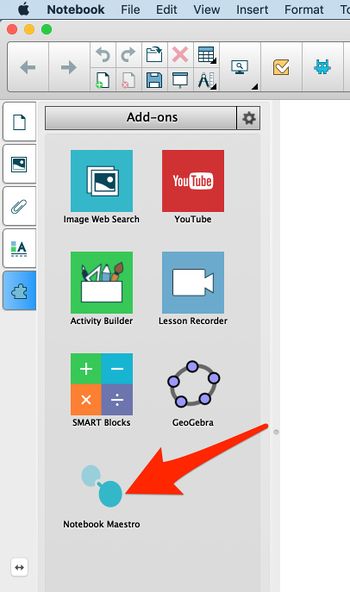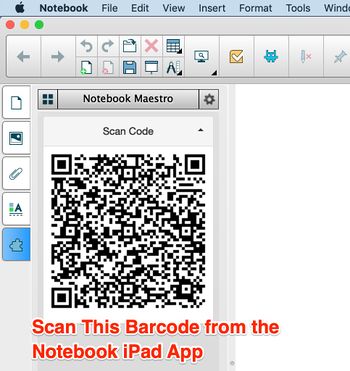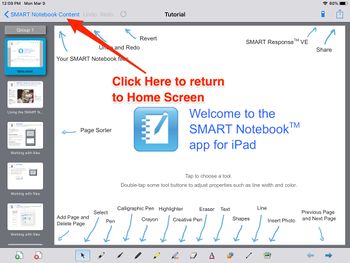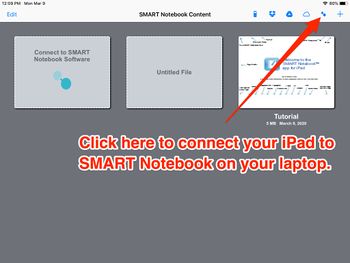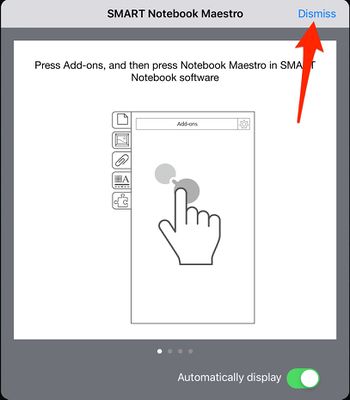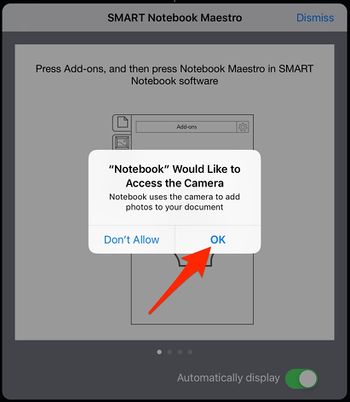Access SMART Notebook on iPadOS
Step 1 - Navigate to the SMART Maestro Home Page
Step 2 - Scroll down and click "Download Maestro".
Step 3 - Open the Downloaded file. It will open in SMART Notebook. Click "OK", when prompted..
Step 4 - Once the new page loads, click "Done".
Step 5 - Click the Add-on tab (bottom of Notebook's left-side tabs).
Step 6 - Click on "Notebook Maestro".
Step 7 - - You may be prompted to restart Notebook at this time. Restart if you are, and repeat steps 5 & 6. Eventually, you will see a QR code like the one below.
Step 8 - - Open the Notebook app on your iPad.
Step 9 - Touch "SMART Notebook Content" in the top-left corner.
Step 10 - Touch the icon in the top-right corner, just to the left of the "+" sign. See picture below.
Step 11 - Dismiss the pop-up screen.
Step 12 - Grant access to your camera.
Step 13 -