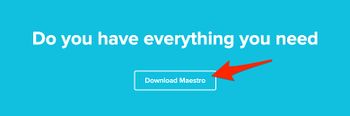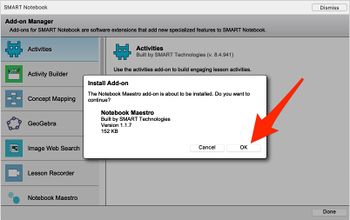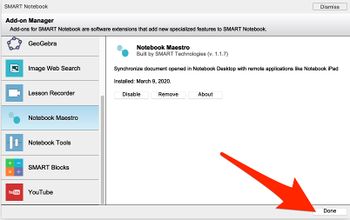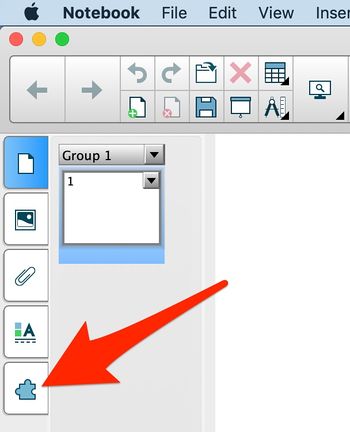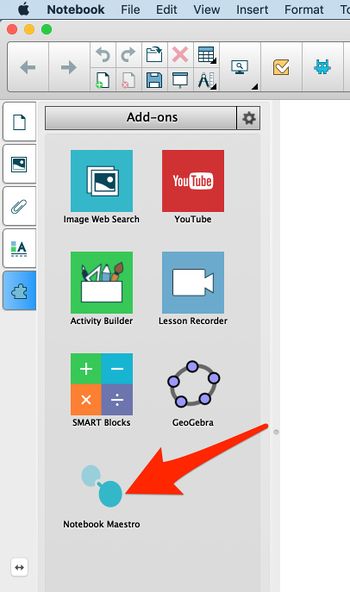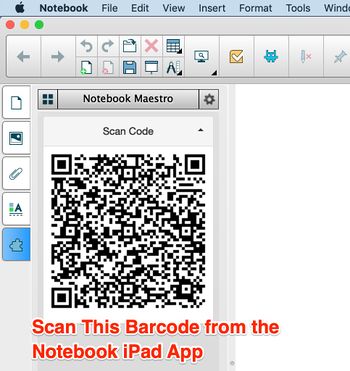Access SMART Notebook on iPadOS: Difference between revisions
No edit summary |
No edit summary |
||
| Line 4: | Line 4: | ||
[[File:MaestroDownload.jpg|350px|alt=|left]] <br clear="all"> | [[File:MaestroDownload.jpg|350px|alt=|left]] <br clear="all"> | ||
'''Step 3 -''' Open the Downloaded file (which will open in SMART Notebook), and click "". | '''Step 3 -''' Open the Downloaded file (which will open in SMART Notebook), and click "OK". | ||
[[File:Add-on Manager.jpg|350px|alt=|left]] <br clear="all"> | [[File:Add-on Manager.jpg|350px|alt=|left]] <br clear="all"> | ||
'''Step 3 -''' Open the Downloaded file (which will open in SMART Notebook), and click "OK". | |||
[[File:2 Done.jpg|350px|alt=|left]] <br clear="all"> | [[File:2 Done.jpg|350px|alt=|left]] <br clear="all"> | ||
Revision as of 12:00, 9 March 2020
Step 1 - Navigate to the SMART Maestro Home Page
Step 2 - Scroll down and click "Download Maestro".
Step 3 - Open the Downloaded file (which will open in SMART Notebook), and click "OK".
Step 3 - Open the Downloaded file (which will open in SMART Notebook), and click "OK".