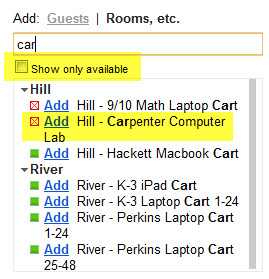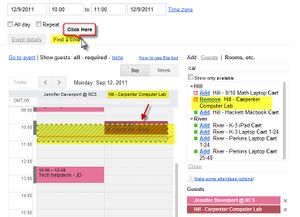Reserve Meeting Spaces in Google Calendar: Difference between revisions
No edit summary |
Mvanmierlo (talk | contribs) No edit summary |
||
| (14 intermediate revisions by 5 users not shown) | |||
| Line 1: | Line 1: | ||
{{ | {{AboxNew | ||
| name = Reserve Meeting Spaces in Google Calendar | |||
| learning = | |||
| instruction = | |||
| community = x | |||
| summ = Reserve rooms or resources using your RCS Google Calendar | |||
| maintained = JK | |||
| year = 2023-2024 | |||
}} | }} | ||
__TOC__ | __TOC__ | ||
==Reserve a room/resource via a calendar event== | |||
#Login to your RCS Google Calendar at http://calendar.riverdale.edu | |||
#Create a new event by either clicking and dragging in the calendar or by clicking the large, red '''Create Event''' button on the left side of the calendar screen | |||
#In the '''Create Event''' pop-up, check the time range on your event - if you have a 50 minute period, you may have to manually type your period's end time in the end time box. | |||
#Check the repeating status of your event. If this event will be happening weekly, daily or biweekly, take advantage of the '''Repeat''' functionality by clicking on the "Does not repeat" text. | |||
#Once you are sure your dates and times are correct, you can begin adding a room/resource to your event. To do this, Click on the '''Rooms''' link in the location box. <br clear="all">[[File:GCal Create Event.png]] | |||
#Your Event popup will bring you to a room selection screen. Use either the search box or the Campus Carats to look for your available room. <br clear="all">[[File:GCal Room Search.png]] | |||
#Once you find the room/resource you want to book and it is available, click on the name of the room to add it to your event. | |||
#Use the "Back" arrow next to "All Rooms and Resources" to return to your event and to save and complete creating it.<br clear="all"> | |||
== | ===The room/resource I'm looking for doesn't show up!=== | ||
[[Image:Google Calendar Show Availble Rooms.jpg|thumbnail]]It's possible you have the '''Show only available''' check box checked. Uncheck the checkbox to see all rooms, even if they are not available. <br clear="all"> | |||
== | ====The room/resource I need is busy! Who's using it? When will it be free?==== | ||
[[Image:Google Calendar Rooms find a time.jpg|thumbnail]]You can see the status of your room/resource, as well as who has booked it by Adding the room to your event and then clicking the '''Find a Time''' Tab.<br clear="all"> | |||
===Reserve a room/resource via a Room Wizard=== | |||
Room Wizard reservations can reserve a free room immediately. See our [[Room Wizards|Room Wizard]] instructions page to reserve a room with a Room Wizard. | |||
Room Wizards connect with the room's reservation calendar... which means that your events in a room will automatically show up on the Room Wizard! | |||
{{Calendaring}} | |||
Latest revision as of 14:11, 7 July 2023
 | |
|---|---|
| Summary | Reserve rooms or resources using your RCS Google Calendar |
| Author | Maintained by Jonathan King |
| Help | Get help with this article |
| Status | Up-to-date for the 2023-2024 school year. |
Reserve a room/resource via a calendar event
- Login to your RCS Google Calendar at http://calendar.riverdale.edu
- Create a new event by either clicking and dragging in the calendar or by clicking the large, red Create Event button on the left side of the calendar screen
- In the Create Event pop-up, check the time range on your event - if you have a 50 minute period, you may have to manually type your period's end time in the end time box.
- Check the repeating status of your event. If this event will be happening weekly, daily or biweekly, take advantage of the Repeat functionality by clicking on the "Does not repeat" text.
- Once you are sure your dates and times are correct, you can begin adding a room/resource to your event. To do this, Click on the Rooms link in the location box.
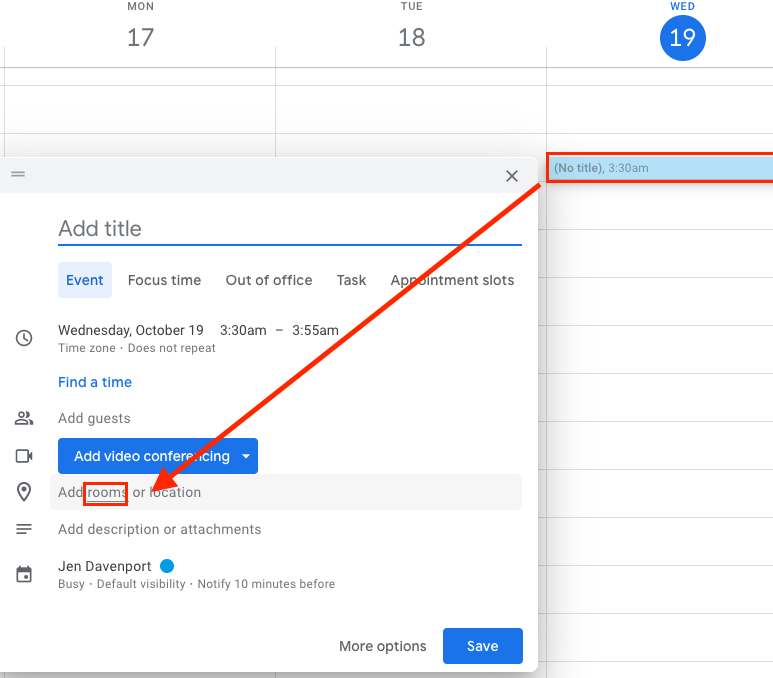
- Your Event popup will bring you to a room selection screen. Use either the search box or the Campus Carats to look for your available room.
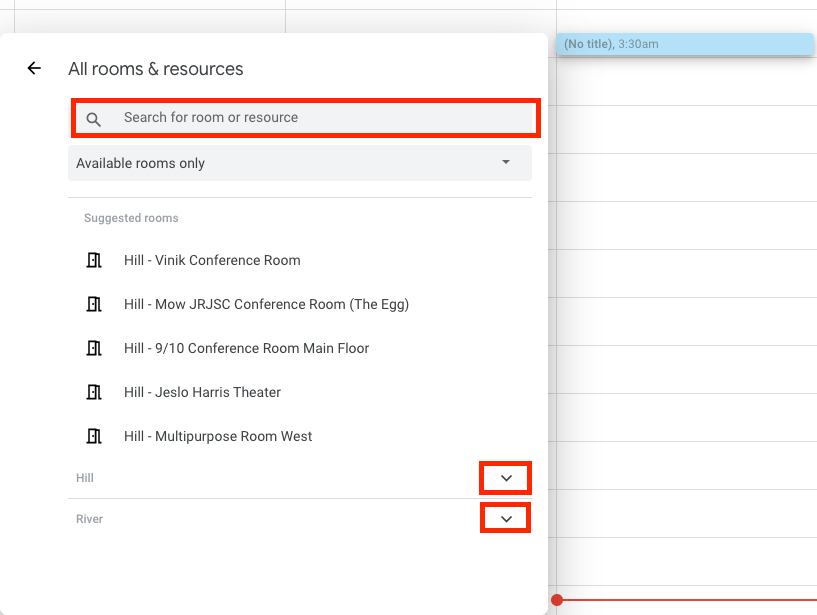
- Once you find the room/resource you want to book and it is available, click on the name of the room to add it to your event.
- Use the "Back" arrow next to "All Rooms and Resources" to return to your event and to save and complete creating it.
The room/resource I'm looking for doesn't show up!
It's possible you have the Show only available check box checked. Uncheck the checkbox to see all rooms, even if they are not available.
The room/resource I need is busy! Who's using it? When will it be free?
You can see the status of your room/resource, as well as who has booked it by Adding the room to your event and then clicking the Find a Time Tab.
Reserve a room/resource via a Room Wizard
Room Wizard reservations can reserve a free room immediately. See our Room Wizard instructions page to reserve a room with a Room Wizard.
Room Wizards connect with the room's reservation calendar... which means that your events in a room will automatically show up on the Room Wizard!
Other articles about Calendars and Scheduling:
| Article | Summary |
|---|---|
| Access and Add Riverdale Calendars | |
| Get a list of Riverdale Google Calendars | |
| User Tags |