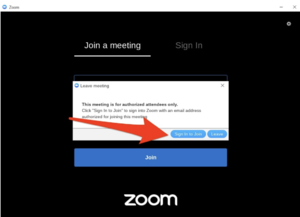Logon to Zoom (for students): Difference between revisions
No edit summary |
|||
| Line 1: | Line 1: | ||
{{abox | {{abox | ||
| name = Zoom | | name = Logon to Zoom | ||
| summary = Zoom | | summary = Logon to Zoom | ||
| for_employees = | | for_employees = | ||
| for_students = y | | for_students = y | ||
| for_parents = | | for_parents = | ||
| cat1 = Zoom | | cat1 = Zoom | ||
| cat2 = | | cat2 = | ||
| maintained = JG | | maintained = JG | ||
| year = 2020-2021 | | year = 2020-2021 | ||
| Line 15: | Line 15: | ||
To ensure that all Riverdale Country School Zoom users are able to hold safe, secure, and private meetings and class sessions, we are requiring a new sign-in method for all RCS Zoom users. The new sign-in method is called “Single Sign-On” (SSO). All RCS Zoom users should start using this method to sign in to Zoom. This is being done to prevent disruptions to those events from those who are not members of our community. | To ensure that all Riverdale Country School Zoom users are able to hold safe, secure, and private meetings and class sessions, we are requiring a new sign-in method for all RCS Zoom users. The new sign-in method is called “Single Sign-On” (SSO). All RCS Zoom users should start using this method to sign in to Zoom. This is being done to prevent disruptions to those events from those who are not members of our community. | ||
==Update Zoom== | |||
*Mac and Windows users, please be sure to [https://support.zoom.us/hc/en-us/articles/201362233-Upgrade-update-to-the-latest-version update your Zoom] app regularly to have the best Zoom experience. RCS Chromebooks always have the most up-to-date version. | |||
==Authenticated users only== | ==Authenticated users only== | ||
Students without a school account (with a personal zoom account or no account) will see a message saying that the meeting is restricted to “authenticated users”. If you see such a message, simply follow the on-screen directions to “Sign In to Join”. | Students without a school account (with a personal zoom account or no account) will see a message saying that the meeting is restricted to “authenticated users”. If you see such a message, simply follow the on-screen directions to “Sign In to Join”. | ||
[[File:Screen Shot 2021-02-17 at 12.39.08 PM.png|thumb|alt=|none|300x300px]] | [[File:Screen Shot 2021-02-17 at 12.39.08 PM.png|thumb|alt=|none|300x300px]] | ||
==Web Portal Single Sign-On (SSO)== | ==FIRST: To activate your account, YOU MUST follow these directions just once== | ||
* | ===Web Portal Single Sign-On (SSO)=== | ||
* | * Go to https://riverdale.zoom.us/signin in your web browser. | ||
* Select your Riverdale email address or sign on to your RCS Google Account. | |||
==Zoom application Single Sign-On (SSO)== | ==Zoom application Single Sign-On (SSO)== | ||
Revision as of 18:02, 18 February 2021
| Logon to Zoom | |
| Intended for Students | |
| Categorized under Zoom | |
| Maintained by Jeffrey Gomez | |
| in need of review. |
Zoom Meeting Policy
To ensure that all Riverdale Country School Zoom users are able to hold safe, secure, and private meetings and class sessions, we are requiring a new sign-in method for all RCS Zoom users. The new sign-in method is called “Single Sign-On” (SSO). All RCS Zoom users should start using this method to sign in to Zoom. This is being done to prevent disruptions to those events from those who are not members of our community.
Update Zoom
- Mac and Windows users, please be sure to update your Zoom app regularly to have the best Zoom experience. RCS Chromebooks always have the most up-to-date version.
Authenticated users only
Students without a school account (with a personal zoom account or no account) will see a message saying that the meeting is restricted to “authenticated users”. If you see such a message, simply follow the on-screen directions to “Sign In to Join”.
FIRST: To activate your account, YOU MUST follow these directions just once
Web Portal Single Sign-On (SSO)
- Go to https://riverdale.zoom.us/signin in your web browser.
- Select your Riverdale email address or sign on to your RCS Google Account.
Zoom application Single Sign-On (SSO)
- Download and install the Zoom desktop client.
- Chromebook Zoom app already installed on the device
- Mac or Windows computer: Zoom app client
- Click Sign In with SSO.
- Enter the school domain, Riverdale
- Click Continue.
- You will be redirected to Google to sign in, using your full RCS email address. After signing in, you will be redirected back to the Zoom Desktop Client.