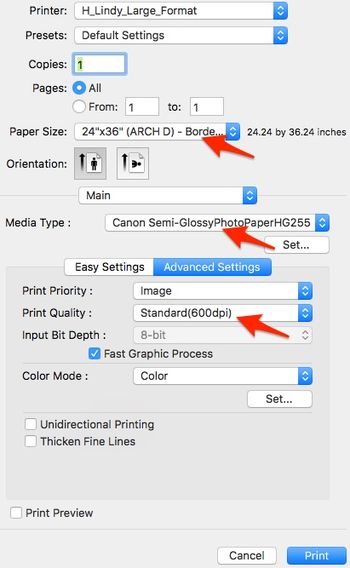Copy and Restore Past Schoology Courses
| How to print posters and large format photos | |
| Intended for Employees and Students | |
| Categorized under RCS software and services | |
| Maintained by Matt Ringh | |
| in need of review. |
Large Format Printing
This page will help you successfully print to the large format iPF6400 Canon Printer in the Lindy Lab.
How do I install this printer
This printer is installed on every Mac in the Lindy Computer Lab. If you have a Mac laptop, this printer can be installed through the Self Service App.
Print Settings
Note: The following directions assume that you are printing the PDF in the application Preview.
Once you've selected the printer "H_Lindy_Large_Format", match the settings below to print full page posters.
Preview (Settings to change)
Paper Size: 24”x36” (ARCH D) – Borderless
Scale Mode: Scale to Fit
Scale to Fit Mode: Print entire image
Main (Settings to change)
Media Type: Canon Semi-GlossyPhotoPaperHG255
Print Quality: High(600dpi)