Create Google Doc Assignments in Schoology: Difference between revisions
No edit summary |
No edit summary |
||
| Line 20: | Line 20: | ||
'''Step 4 -''' Name your assignment and then click the "Google Drive Assignments" button. | '''Step 4 -''' Name your assignment and then click the "Google Drive Assignments" button. | ||
[[ | [[File:GDAA1.png|thumbnail|400 px]]<br clear="all"> | ||
[[ | [[File:GDAA2.png|thumbnail|400 px]]<br clear="all"> | ||
[[ | [[File:GDAA3.png|thumbnail|400 px]]<br clear="all"> | ||
[[ | [[File:GDAA4.png|thumbnail|400 px]]<br clear="all"> | ||
Manually create a brand new course with multiple sections, link those, and add enrollments or have students join w/ code. | Manually create a brand new course with multiple sections, link those, and add enrollments or have students join w/ code. | ||
* Click "Courses" and choose "Create". | * Click "Courses" and choose "Create". | ||
Revision as of 14:07, 27 October 2017
| Schoology is our Learning Management System. This should get you started on the path to Schoology mastery. | |
| Intended for Employees | |
| Categorized under Classroom technology and systems | |
| Maintained by Matt Ringh | |
| in need of review. |
The Google Drive Assignments App enables instructors to assign Google Docs, Spreadsheets, Slideshows, and Drawings from directly within the Schoology platform. Once assigned, students can make their own copies of the content to work on and submit, and the instructor can then provide feedback and grade the assignment, all without leaving Schoology.
Step 1 - From the Courses menu at the top of the screen, select the course in which you're adding the assignment.
Step 2 - Click the Add Materials button at the top of your Course Materials page. You can also access the Add Materials button from within a folder.
Step 3 - Click Add Assignment.
Step 4 - Name your assignment and then click the "Google Drive Assignments" button.
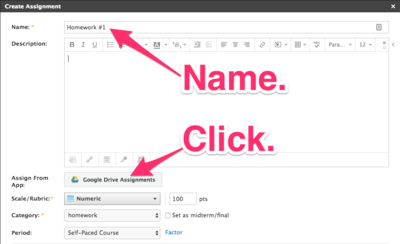
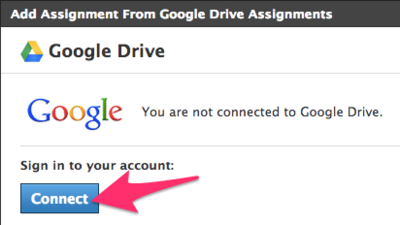
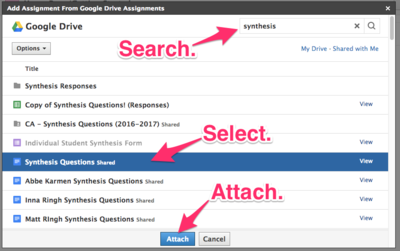
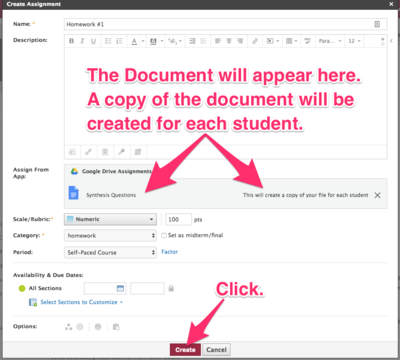
Manually create a brand new course with multiple sections, link those, and add enrollments or have students join w/ code.
* Click "Courses" and choose "Create".
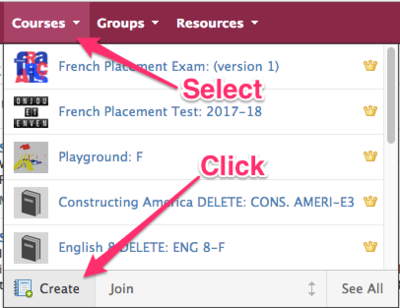
* Name the Course ("Mathematics 7", for example), name the Section ("D", for example"), and click "Add Section".
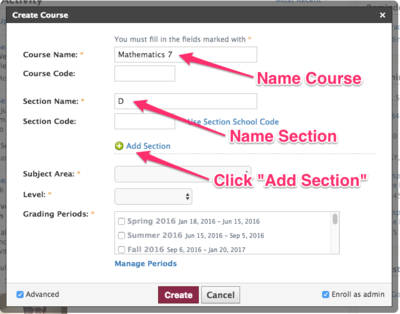
* Enter a name for the new Section ("F", for example), and then complete the remaining information ("Subject Area", "Level", etc.).
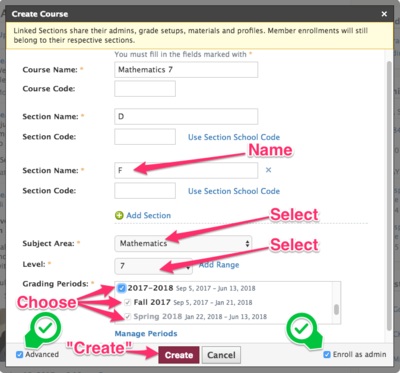
Now that you have your sections created, you'll need to enroll your students. You can do this by providing students in each section with that sections unique access code. To get these access codes, navigate to the course and select "Members".
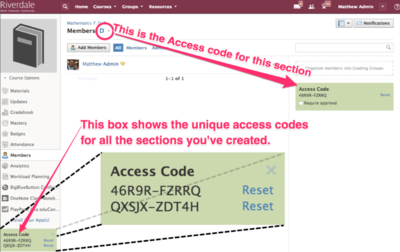
Once students have been provided with the correct access code they can click on "Courses", choose "Join", and enter that code. You may also choose to add each student manually by clicking on "Members" within a section, and then selecting "Add Members".