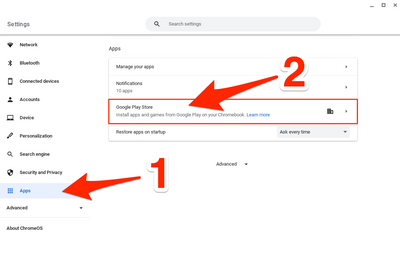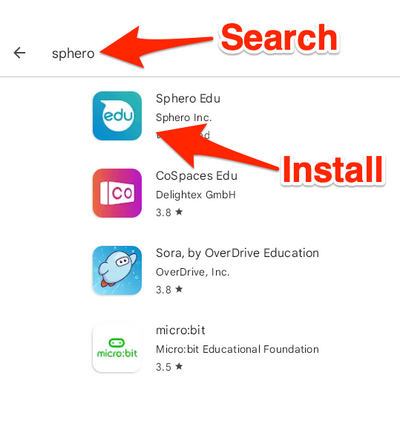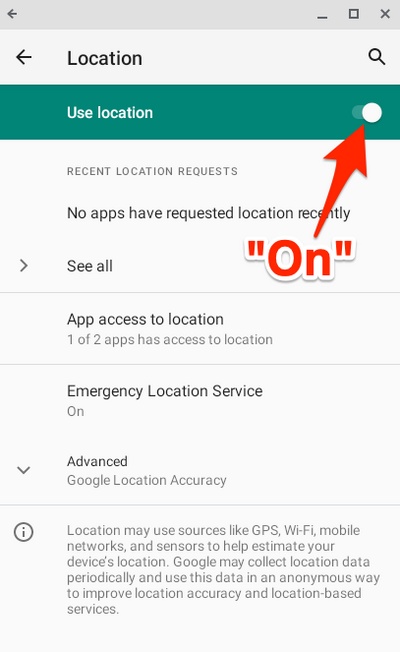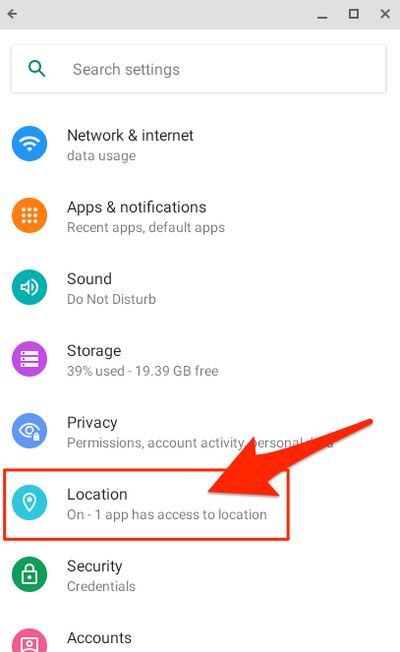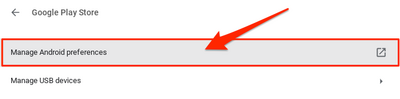Access Sphero App on Chromebooks: Difference between revisions
No edit summary |
No edit summary |
||
| Line 2: | Line 2: | ||
On the Chromebook, go to Settings | On the Chromebook, go to Settings | ||
Open "Apps", and From the apps menu, select "Google Play Store" | Open "Apps" [1], and From the apps menu, select "Google Play Store" [2]. | ||
[[File:App Settings.png|400 px]] | [[File:App Settings.png|400 px]] | ||
Revision as of 12:10, 3 October 2022
Make sure Google Location Services are enabled on your Chromebook: On the Chromebook, go to Settings
Open "Apps" [1], and From the apps menu, select "Google Play Store" [2].
From the Google Play Store menu, select Manage Android preferences From Android preferences, select Security & Location Under the Privacy header, select Location On the Location screen, toggle Use Location to On