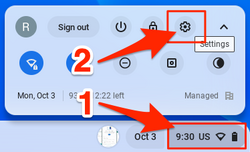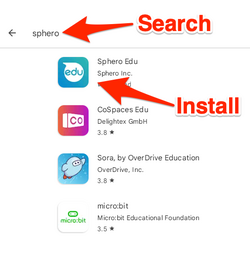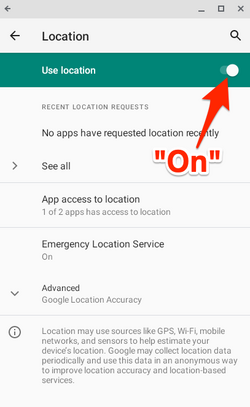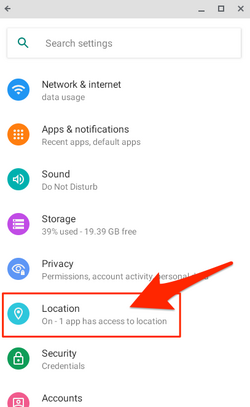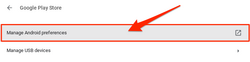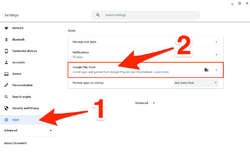Access Sphero App on Chromebooks: Difference between revisions
No edit summary |
|||
| Line 1: | Line 1: | ||
Make sure Google Location Services are enabled on your Chromebook: | |||
On the Chromebook, go to Settings > Apps | |||
From the apps menu, select Google Play Store | |||
From the Google Play Store menu, select Manage Android preferences | |||
From Android preferences, select Security & Location | |||
Under the Privacy header, select Location | |||
On the Location screen, toggle Use Location to On | |||
[[File:Accessing Settings.png|250 px]] | [[File:Accessing Settings.png|250 px]] | ||
Revision as of 12:06, 3 October 2022
Make sure Google Location Services are enabled on your Chromebook:
On the Chromebook, go to Settings > Apps
From the apps menu, select Google Play Store
From the Google Play Store menu, select Manage Android preferences
From Android preferences, select Security & Location
Under the Privacy header, select Location
On the Location screen, toggle Use Location to On