Wireless Network/Connect from Android: Difference between revisions
Appearance
No edit summary |
No edit summary |
||
| Line 4: | Line 4: | ||
#The EAP Method should be "PEAP"[[File:Android WiFi EAP Method.jpg|none|thumb|308x308px]] | #The EAP Method should be "PEAP"[[File:Android WiFi EAP Method.jpg|none|thumb|308x308px]] | ||
#Under CA Certificate choose "Do Not Validate"[[File:Android Wifi Do not validate.jpg|none|thumb|329x329px]] | #Under CA Certificate choose "Do Not Validate"[[File:Android Wifi Do not validate.jpg|none|thumb|329x329px]] | ||
#Enter your username without @riverdale.edu where it says "Identity" (leave anonymous identity blank) | #Enter your username without @riverdale.edu where it says "Identity" <u>(leave anonymous identity blank)</u> | ||
#Enter Password on the password line | #Enter Password on the password line | ||
#Click connect | #Click connect | ||
Revision as of 16:01, 4 February 2020
- Go to settings:
- Select wifi (turn on if not already done)
- Select "RCS-Community" from the list of wireless network names
- The EAP Method should be "PEAP"
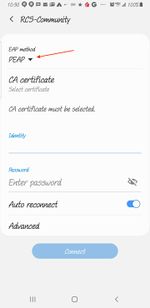
- Under CA Certificate choose "Do Not Validate"
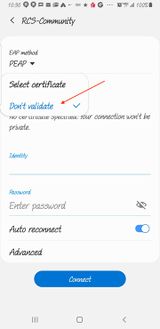
- Enter your username without @riverdale.edu where it says "Identity" (leave anonymous identity blank)
- Enter Password on the password line
- Click connect