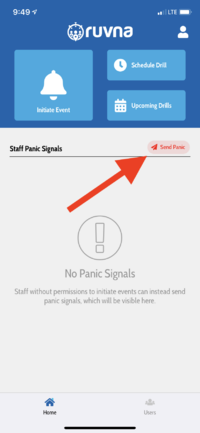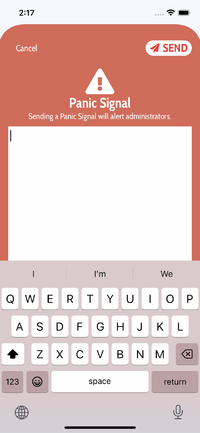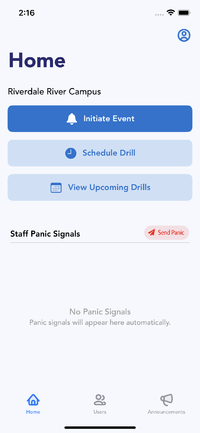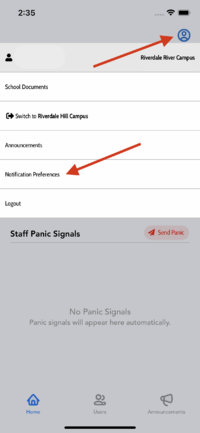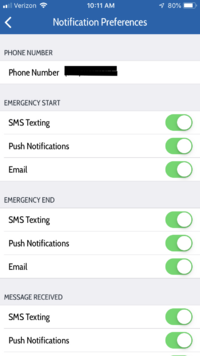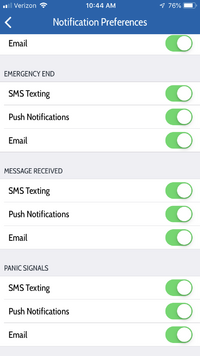Access Ruvna for Emergencies (Employees): Difference between revisions
Appearance
No edit summary |
No edit summary |
||
| Line 45: | Line 45: | ||
*Click on the Send Panic button | *Click on the Send Panic button | ||
[[File: | [[File:Ruvna8.22.01.png|200px]] | ||
*Write a message and click SEND | *Write a message and click SEND | ||
[[File: | [[File:Ruvna8.22.02.png|200px]] | ||
==How to enable notifications== | ==How to enable notifications== | ||
Revision as of 14:21, 22 August 2019
| Ruvna replaces your paper and clipboard rosters during times of crisis. This article takes you through login and use. | |
| Intended for Employees | |
| Categorized under RCS software and services and Communication | |
| Maintained by Jeremy Martinez | |
| in need of review. |
Log in to Ruvna
- Log into my.riverdale.edu and click the Ruvna icon OR
- navigate to riverdale.ruvna.com OR
- open the Ruvna iOS App on your iPhone THEN
Check in your students
Check in someone else
Check in someone else's students
- Search for teacher
- Select teacher
- Select desired roster (if more than one)
- Check or mark absent each student
How to send a panic signal
- Click on the Send Panic button
- Write a message and click SEND
How to enable notifications
- Load the Ruvna app.
- Click on the person icon and click on Notification Preferences
- Enable all notifications.